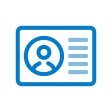om een gepersonaliseerde navigatie te krijgen.
om een gepersonaliseerde navigatie te krijgen.
- Als nieuw markeren
- Als gelezen markeren
- Bladwijzer
- Abonneren
- Printervriendelijke pagina
- Ongepaste inhoud melden
Home 2020-01 EN
- 0 Antwoorden
- 0 kudos
- 322 Weergaven
New
Welcome Home Video
Why
To give you an easy tool to show your employees what Home is all about!
How
We have created a video that explains to users what Home is all about. 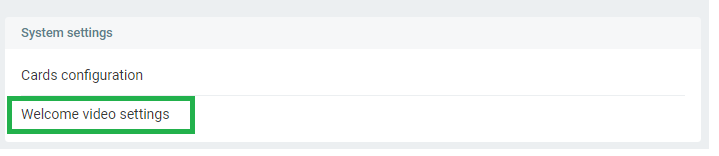
The video is set to inactive by default. This means that you need to activate it before your employees can watch it. Videos can only be activated by a Youforce administrator. To activate the video, go to the System settings menu and click on the Edit button.
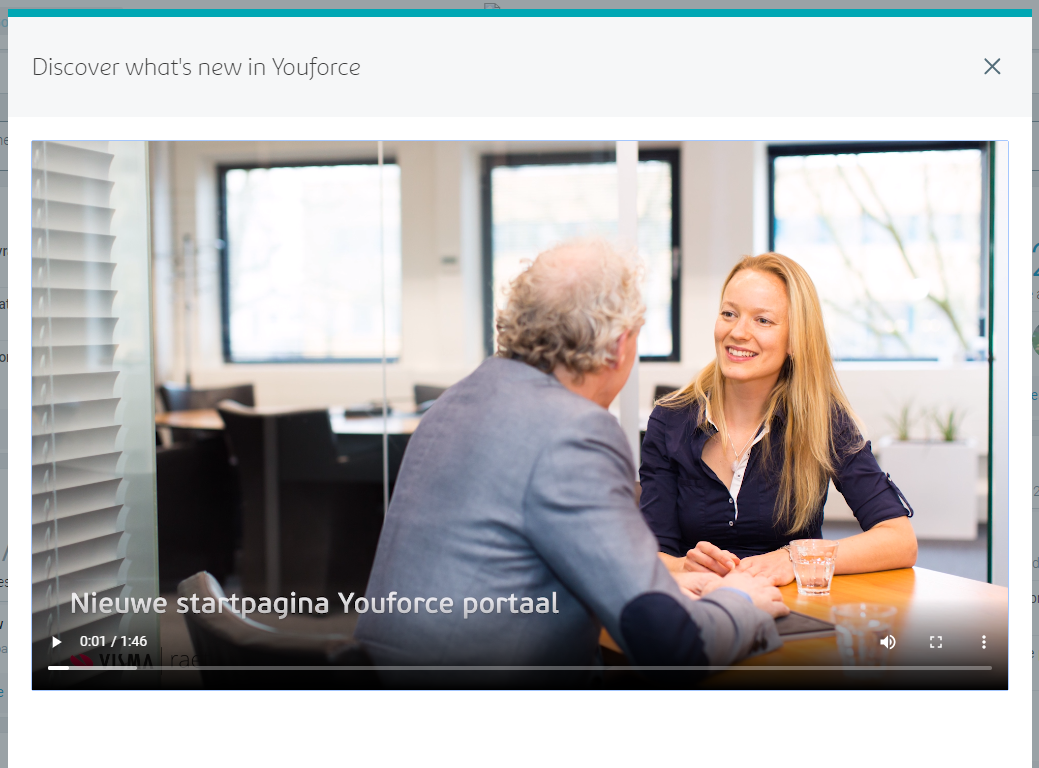
After the video has been activated, employees who log in to Home for the first time will be shown the video on the landing page. Users can close the video at any time by pressing Escape or by clicking the X in the upper-right corner of the dialog.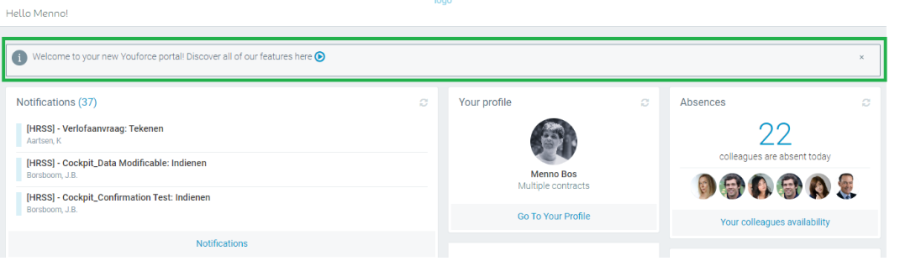
There will also be a Notification message on the landing page that reads: Welcome to your new Youforce portal! Discover all of our features here. Users can watch the video again by clicking on the Video icon.
If users do not want to see the Notification message or the video, they can simply close the Notification message by clicking the X in the upper-right corner.
Your action
No action needed.
Wootric feedback integration
Why
We want to prioritize new functions and improvements based on customer feedback
How
You can give immediate feedback on our software by using our Wootric online survey solution. If you use Home, you may be asked to give feedback from January 2020. The Wootric software will ask you one closed question about Home. After you have submitted your response or declined to give a response, the survey will not be shown again until a substantial number of days have passed. For now, this is 100 days. Your feedback will help us gain more insight into your needs and desires so we can better prioritize the planning and development of new functions and improvements.
The results of the survey will not be shared with the respondents, nor will they be published or distributed to parties outside of Visma | Raet. Participation is completely anonymous.
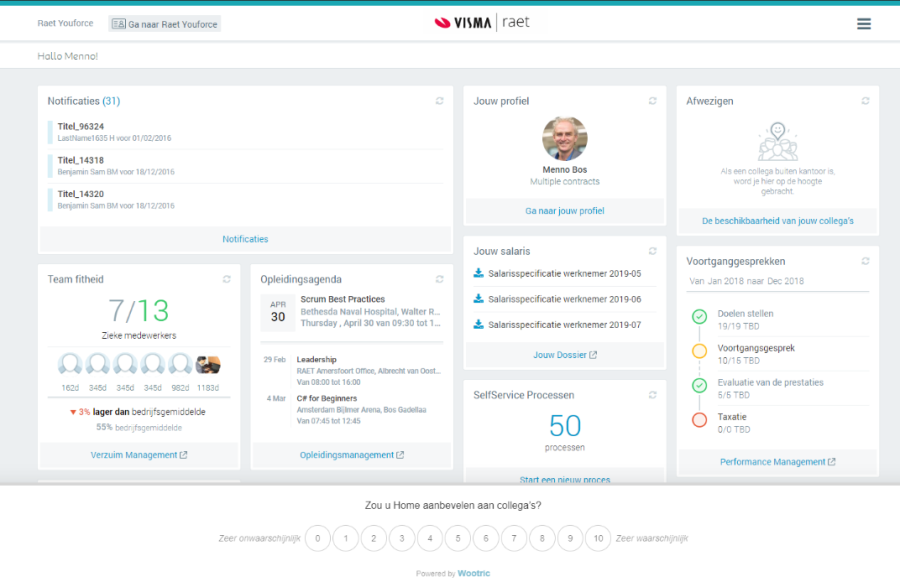
Your action
No action needed.
Submenu on Profile page
Why
In order to make it easier to navigate between the different sections of the profile page, we have introduced a submenu.
How
By clicking on the Profile option in the main menu, or on the footer of a Profile card, the different sections of the Profile page are displayed as a submenu to help the user navigate the page more easily. 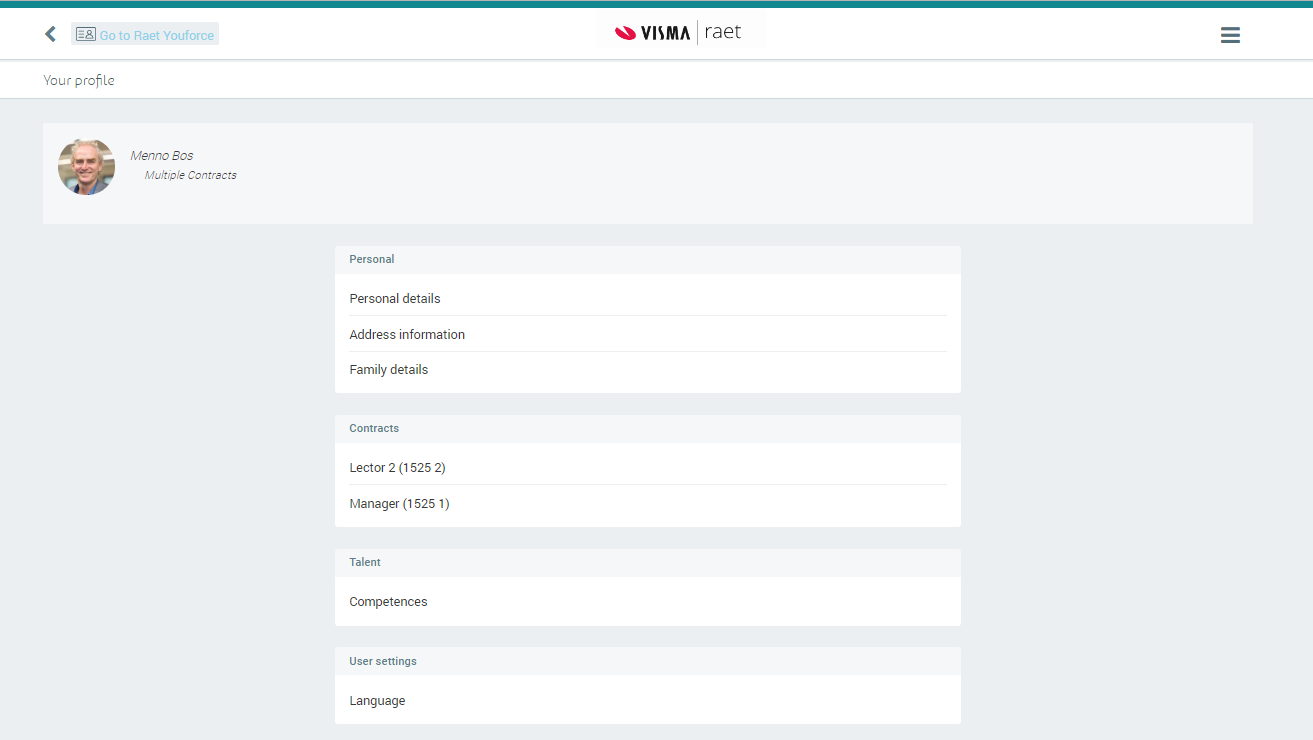

Your action
No action needed.
Publishing Date : 12/20/2019
Over Visma | Raet
Copyright 2019 Visma Community. All right reserved.