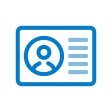om een gepersonaliseerde navigatie te krijgen.
om een gepersonaliseerde navigatie te krijgen.
- Als nieuw markeren
- Als gelezen markeren
- Bladwijzer
- Abonneren
- Printervriendelijke pagina
- Ongepaste inhoud melden
Home 2020-05 EN
- 0 Antwoorden
- 0 kudos
- 315 Weergaven
New
Change the title of the Profile page sections
Why
How
The system administrator has a new option in the Profile page builder: Edit name. This allows you to change the title of the section of the Profile page.
Log in as a Youforce user with certificate (HR professional with administrator access) and go to System settings / Profile page builder. Select the option Edit name.

By clicking Edit name , a new window will be displayed where the user can type the title for each section. Just click the button Apply and the new title will be available intermediately for all users in all languages (Multilingual will be supported in next releases).
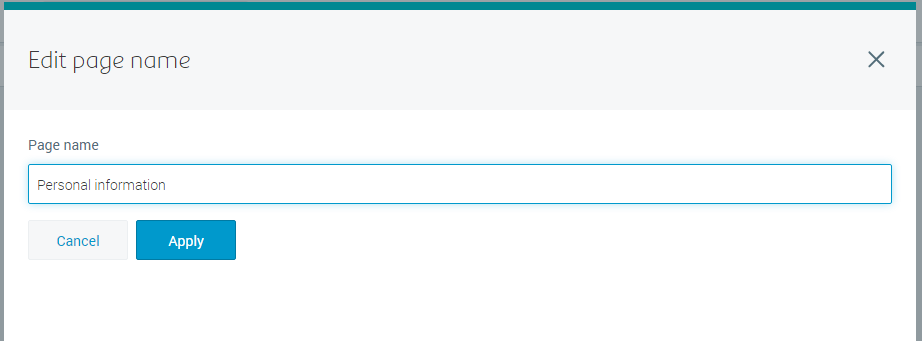
Your action
No additional action is required. Remember that these system settings are only available for level 2 users with administration permissions and a contract with this organization.
Search Workflows in the Self Service card
Why
In the earlier releases, we have enhanced the Self Service card on the landing page of Home to allow you to select your top 4 favorite workflows. Selecting your top 4 favorite workflows would be cumbersome if you have access to 100's of workflows from Self service. To help you to find youre favorite workflows more easily we added a Search option.
How
On clicking on Edit favorites in the Self Service card the new Search box will be presented where you can search your favorite workflows.
The search results are shown as soon as you entering text in the Search box, based on the complete or partial text.
There are multiple ways you can search on workflows. Based on:
- a name
- a specific role
- a contract
- the combination of role and contract
Search based on Workflow name
As you start entering the name of the Workflow in the search box - in the example below say Verl - all the workflows that match the entered text will be shown. Then select your preferred workflow from the search result.
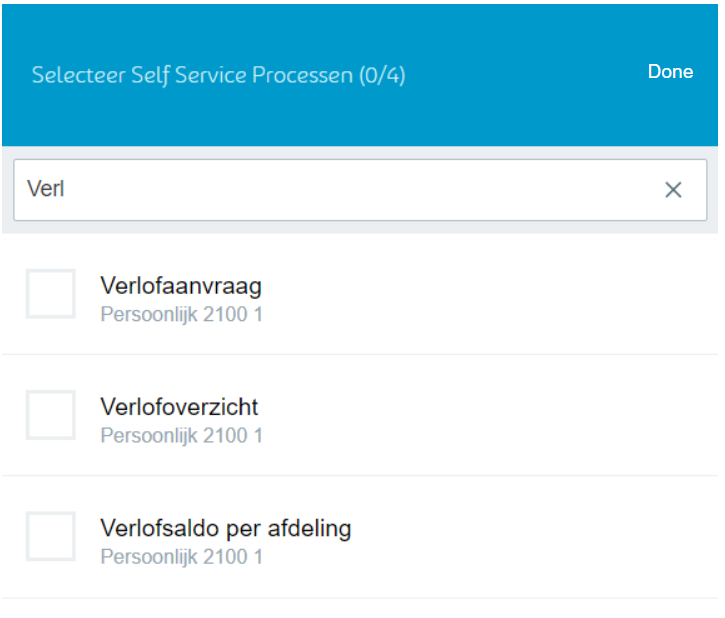
Search Workflows belonging to a specific Role
As you start entering the role name of the Workflow in the search box - in the example below say Personal - all the workflows that match the entered text will be shown. Then select your preferred workflow from the search result.
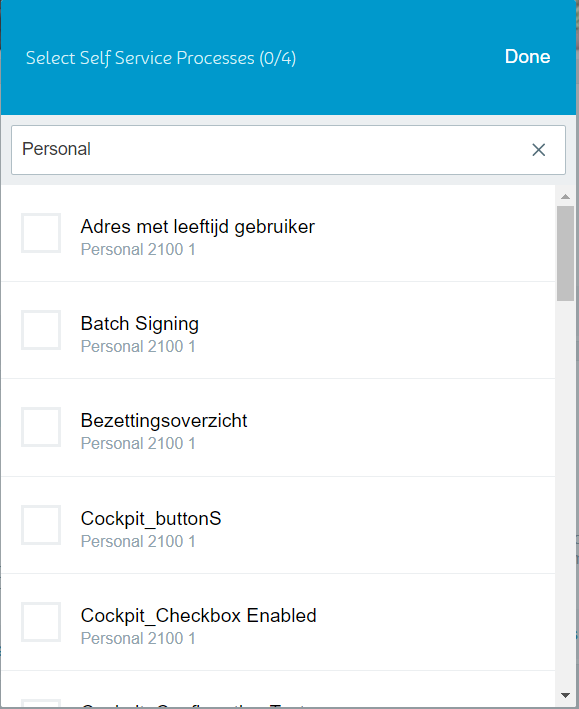
Search Workflows belonging to a Contract
As you start entering the contract of the Workflow in the search box - in the example below say 2001 1 - all the workflows that match the entered text will be shown. Then select your preferred workflow from the search result.
Search Workflows based on the combination of Role and Contract
As you start entering the role and contract of the Workflow in the search box - in the example below say Personal 2001 1 - all the workflows that match the entered text will be shown. Then select your preferred workflow from the search result.

Your action
No action required
Publishing Date : 4/24/2020
Over Visma | Raet
Copyright 2019 Visma Community. All right reserved.