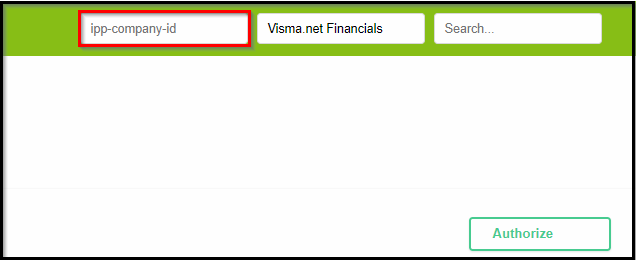to get a personalized navigation.
to get a personalized navigation.
- Mark as New
- Mark as Read
- Bookmark
- Subscribe
- Printer Friendly Page
Connecting your Visma.Net Financials company to the API
- 0 Replies
- 1 kudos
- 6096 Views
Setup up your user rights
To be able to use Visma.Net API you need to make sure your visma user have the correct roles on the Financials company you want to use it for.
Login with your Visma.Net Account : https://signin.visma.net and go to Admin Panel.
1- Visma.Net Admin
1.A- To be able to edit the access rights you need to be logged in with a user with “Customer administrator” role.
1.B- To set your rights, click on Visma.Net Financials in the top left corner and choose Admin.
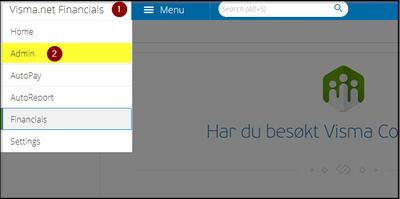 |
2-User and roles
2.A- When you have accessed Visma.net Admin click on “User and roles”.
2.B- Head to the “User” tab.
2.C- Search for your username and click your name.
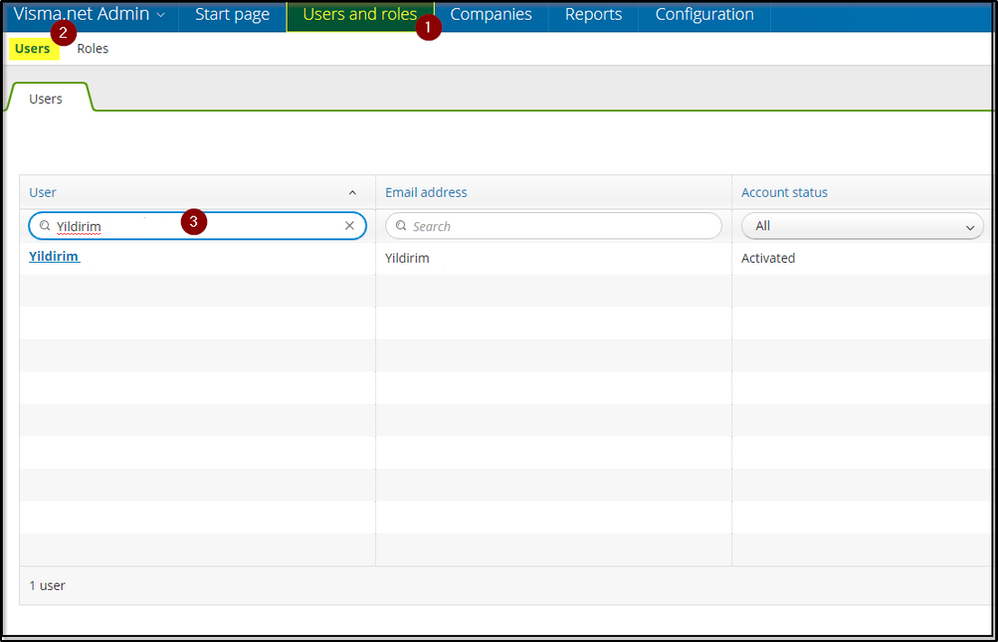 |
3-Company access and rights
3.A- If the company you want to edit roles for does not exist in the list under your username, click the “Add access to” menu and look for the company you wish to add.
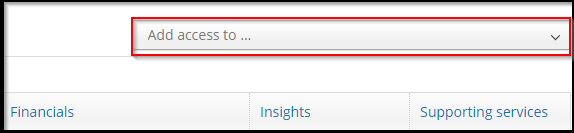 |
3.B- Find the company you want to edit roles for.
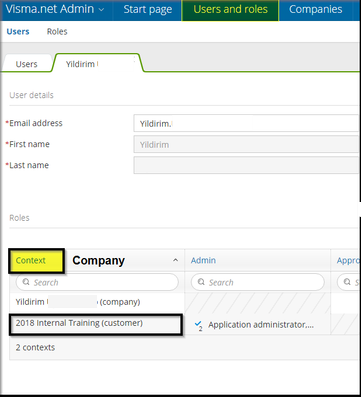 |
3.C- On the line for the desired company, press the field for “Financials” and add the roles “Financial Administrator” & “Financials User”.
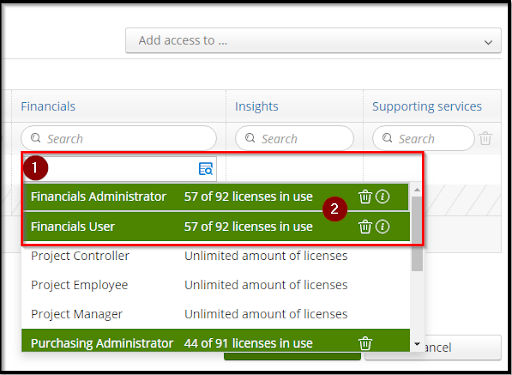 |
Swagger
Our Swagger is a good point for you to start using the API.
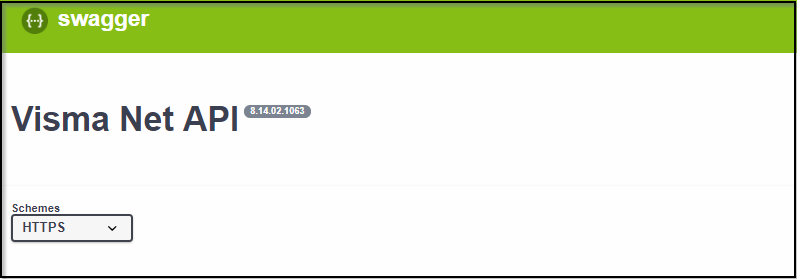 |
Connect to your Visma.Net account
Authorize and get a VNF token to use in Swagger.
Click “Authorize” on the right side of the interface.
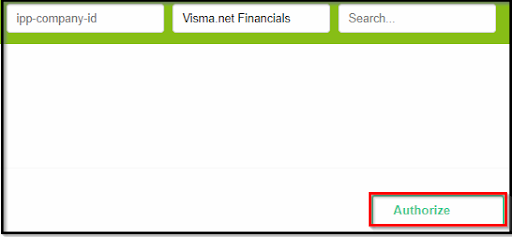 |
Tick the box for “financialstasks” and press “Authorize”
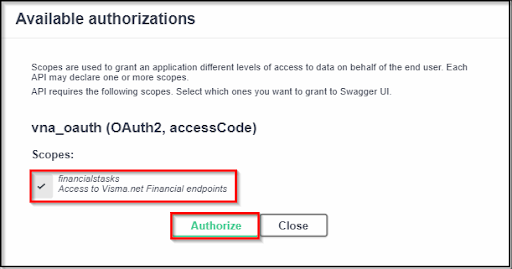 |
You will be directed to a Visma.net login, enter your credentials and sign in.(If you are not asked to enter your credentials but get directed to the next step straight away, please clear your cookies in your browser and retry)
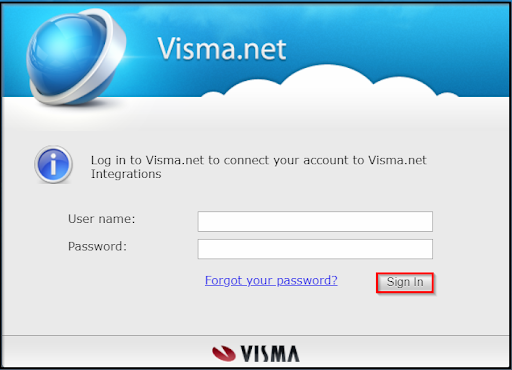 |
Allow Visma.net Integrations to connect to your account.
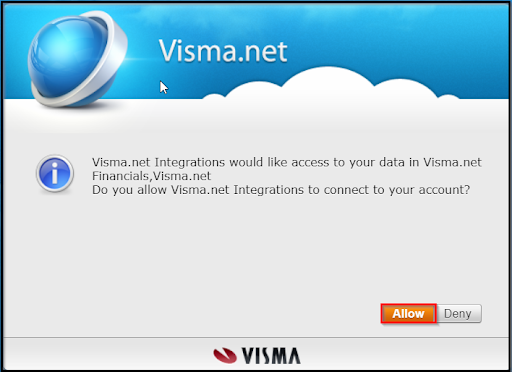 |
When you have allowed the connection you see that you are now authorized in Swagger. Close the window and proceed to use Swagger.
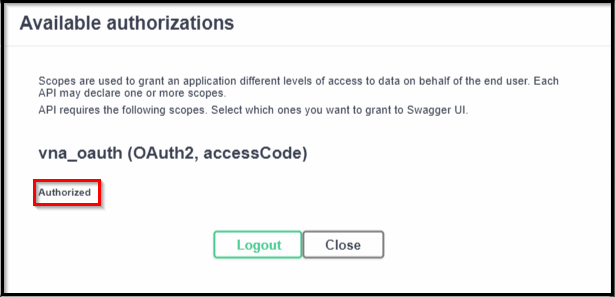 |
Start using Swagger
The first thing you need to do is check what companies your visma.net financials user have access to. You can find the names and Ids via the “Context” endpoint.
Scroll down to the “Context” endpoint and expand it.
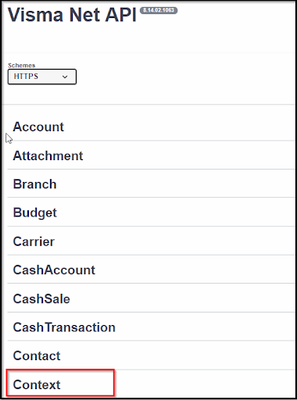 |
Expand the first GET method - Get the companies available for this token, and press “Try it out”.
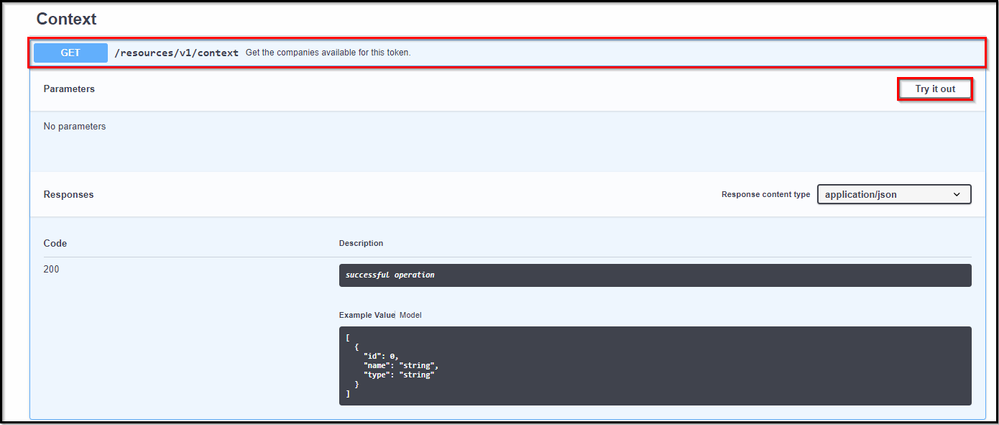 |
You will now see a button, “Execute”, press it and you’ll notice the result below will have updated to show your available companies. You’ll also see the request URL.
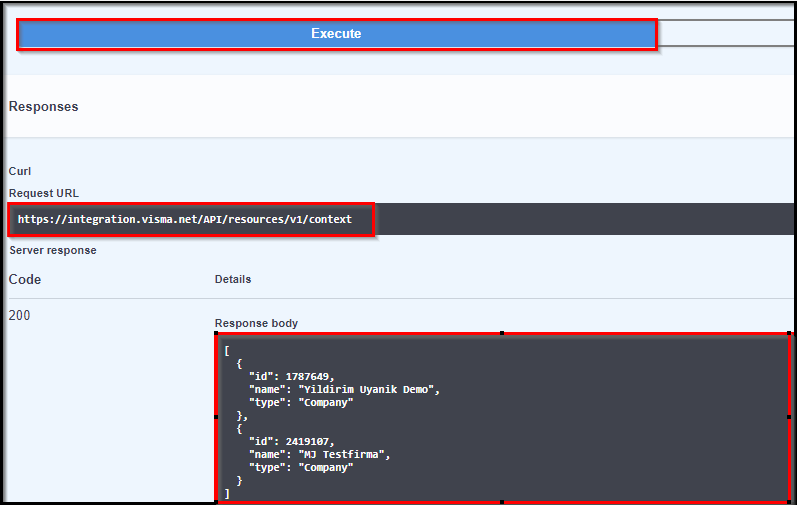 |
In the list, decide which company you want to use and copy the “id:”, this is the Id you will add to your “ipp-company-id” header when you are making requests. For now scroll back up to the top and paste the ID in the field “ipp-company-id”. When you have filled this field, the requests you execute via Swagger will target that company.
|
We also recommend taking a look at : |
Useful pages
Contact us
Copyright © 2022 Visma.com. All rights reserved.