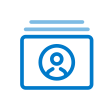om een gepersonaliseerde navigatie te krijgen.
om een gepersonaliseerde navigatie te krijgen.
- Als nieuw markeren
- Als gelezen markeren
- Bladwijzer
- Abonneren
- Printervriendelijke pagina
- Ongepaste inhoud melden
Personeelsdossier 2020-03 EN
- 0 Antwoorden
- 0 kudos
- 672 Weergaven
Modified and improved
Replacement of Employees interface file
Why
Attention: In addition to the release notes of the 2019-08 and 2019-11 releases, we want to remind you that the existing interface file Employees will be removed soon. On special request, we have kept this option available for an additional few months, but we will end this version soon.
The Employees interface file is used to export employee data from the Personnel File. This is sometimes done for scanning partners, for example, who have to link scanned hard copy documents to Youforce employee numbers. However, this file currently contains the employee's citizen service number (BSN), which, according to the General Data Protection Regulation (GDPR), may no longer be included in personnel files. In order to remain GDPR compliant, we will therefore remove the BSN from the interface file.
How
Because the interface file is used by many different parties, we will not be implementing this change right away, as removing the BSN could cause problems for your organization. To avoid any such problems, we will add a new interface file to Personnel File's Authorization module, in addition to the existing interface file. After we have added the new file, the old file will remain available for a number of months.
In addition to removing the BSN, we will also expand the number of fields available in the interface file. This means that the file will contain more information per employee, making it easier to find the employee you are looking for.
The following fields are available in the existing interface file:
- Klantnummer
- Actnaam
- PersoonsCd
- PersoonsNr
- DvbNr
- BSN
- GebDatum
- Afdeling
- DatumInDienst
- DatumUitDienst
The following fields will be available in the new interface file:
- CustomerID
- ProductCombination
- EmployeeID
- EmployeeCode
- ContractID
- Initials
- Prefix
- Name
- BirthDate
- BirthPrefix
- BirthName
- Gender
- StartDate
- EndDate
- OrganisationalUnit
- AdministrationID
- Department
- DepartmentIDDepartmentAbbr
- Function
Both files will remain available for this moment. The file entitled Employees (until 01-01-2020) will be removed soon.
How
Path: Personnel File Authorization | Generate interface files | Employees.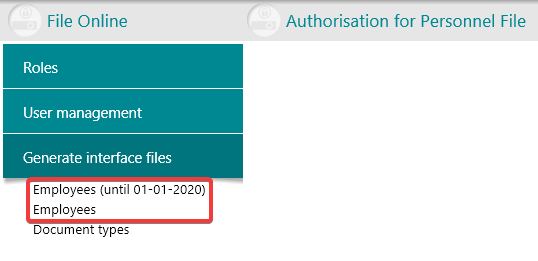
In the Personnel File Authorization module, there are currently two files available.
- To download the old version of the interface file, use Employees (until 01-01-2020).
- For the new version, use Employees. This version offers additional fields and does not include the BSN.
Your action
Because the old interface file will be phased out at the end of 2019, it is important to adapt any processes within your organization that depend on the interface file and to make sure that they are configured to use the new file.
Important: Not only will the number of fields and the names of the headers be different in the new file, but the naming components will also be included in the separate fields. Please take this into account when modifying the process that reads the data in the interface file. If your organization shares the interface file with any external parties, please inform them as soon as possible about this change.
New
New user interface
Why
The current user interface of Personnel File - and therefore also My File - is in line with the user interface of Youforce.
Recently several modules became available with a new and modernized user interface, the most obvious of which is Home. The user interface of Personnel File has been adjusted to match this new user interface to create a more uniform user experience. Other modules will also adopt the new user interface soon. The functionality remains the same and some visual enhancements have been applied.
How
After opening Personnel File or My File the new user interface will be visible right away.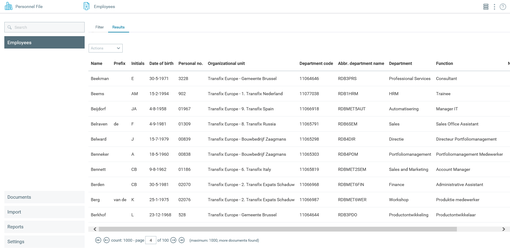
This new user interface will provide the same functionality as the old user interface. The application features modern visuals and a more spacious canvas than before for displaying data. When viewing a document, the same navigation options are provided, including the option to scroll through a document instead of using the next and previous buttons.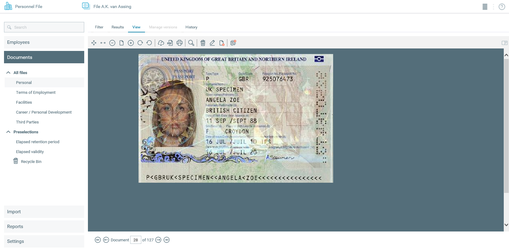
Your action
All users of HR Core Business Global will automatically get the new user interface after the release.
Remark: If these users start My File or Personnel File from the Youforce Desktop, they will see the information in the old user interface.
Layout mode
Why
The new user interface uses larger line spacing than before. For most users, the information will be displayed in a wider layout, which makes it easier to determine the document needed.
For users who view a large number of documents, it might be preferable to show as much information as possible on one screen. To make this possible the new Layout option has been added.
How
At the top right corner of the screen, a new icon shows the current layout type.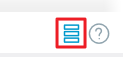
By clicking the icon, a different layout can be selected.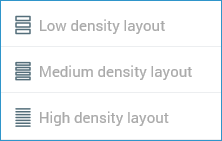
The types available are Low density layout, Medium density layout, and High density layout.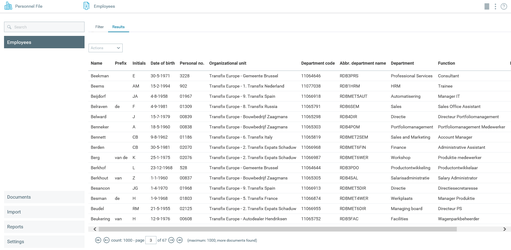
When using High density layout, the information is shown with the same line spacing as the old user interface.
The most recent layout choice is saved as a user setting, and will be applied after login.
Your action
This functionality is automatically available for all users of the new user interface. This functionality is automatically available for all users. During the release, we also publish new release notes because of Dossier's new user interface. You can download these manuals from the Visma | Raet community in the Dossier Product Group.
Publishing Date : 2/25/2020
Over Visma | Raet
Copyright 2019 Visma Community. All right reserved.