to get a personalized navigation.
to get a personalized navigation.
- Mark as New
- Mark as Read
- Bookmark
- Subscribe
- Printer Friendly Page
TaxID '01' cannot be found in the system
- 0 Replies
- 0 kudos
- 23428 Views
TaxID '01' cannot be found in the system
To diagnose why you get this error message, you must check a couple of things.
The process flow of applying VAT in Visma.Net Financials follows this flow:
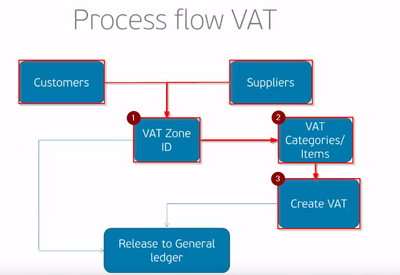 |
First, the VAT Zone ID is collected from the Supplier or Customer, check the following:
Supplier(ScreenId=AP303000) Purchase settings tab:
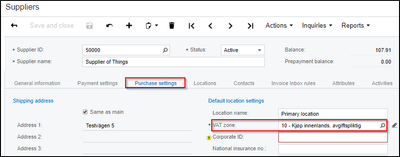 |
Customer(ScreenId=AR303000) Delivery settings tab:
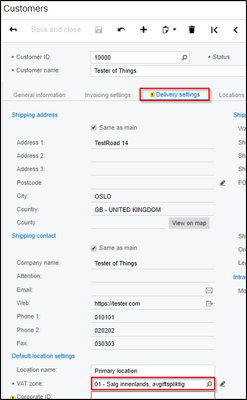
|
For this article, we’ll have a look at the Customer.
VAT Zone ID
To check the VAT Zones, go to ScreenId=TX2060PL and click on the Zone ID of your customer(Here it is Zone 01).
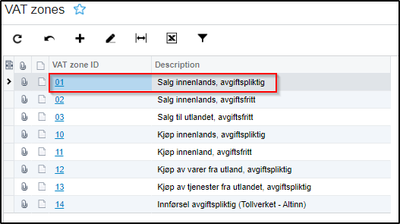
|
Clicking on the Zone will show the different VAT ID’s available for this zone.
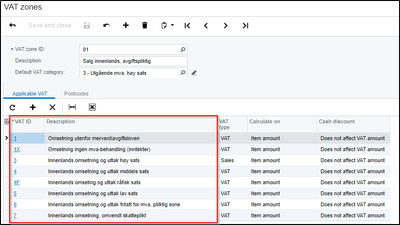
|
Next, you need to check the VAT category of the Item you are going to use, this is found under the “General Information” tab of the item (Non-Stock: ScreenId=IN202000, Stock Item: ScreenId=IN202500).
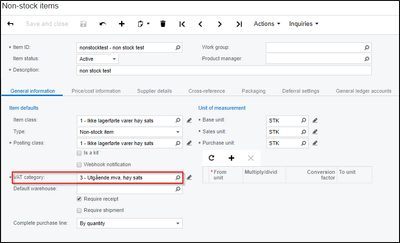
|
Clicking on the pencil next to the category will open the window for that category(ScreenId=TX2055PL).
Here you need to make sure that the category has the correct VAT type for the document you are creating.
You will also see a list of available VAT Ids for this category.
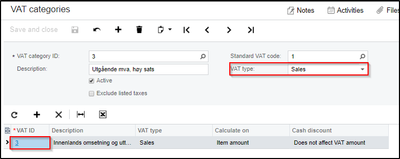
|
Visma.Net Financials will select the VAT ID based on the the ID where Category and Zone match.
Opening VAT Id 3 will show you that both Zone 01 and Category 03 will be present here, and will therefore be valid on the line when you are creating your invoice.
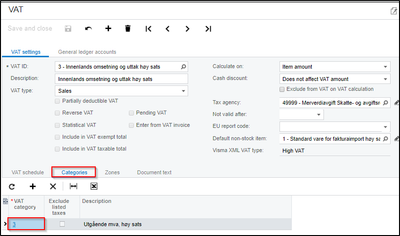 |
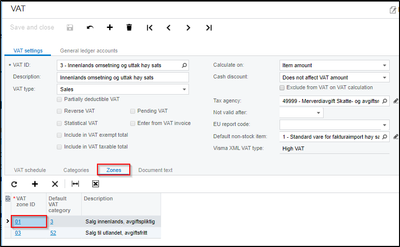
|
Posting the invoice without specifying the VAT id:
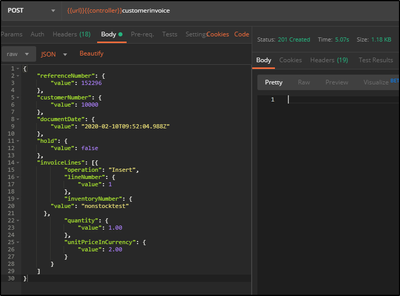
|
Generates invoice in VNF:
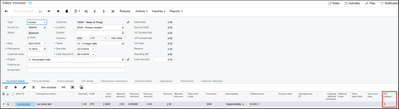
|
Specifying the VAT ID based on this will create the invoice, however posting a VAT ID that does not comply with the points in this article(eg. A VAT ID that has a category that is not does not match the type of document you want to create, a VAT Category / Zone combination that does not exist) will give you an error message.
ℹ️For further information regarding how to set up VAT zones/ids and categories, contact your partner service / ERP Support.
Useful pages
Contact us
Copyright © 2022 Visma.com. All rights reserved.
