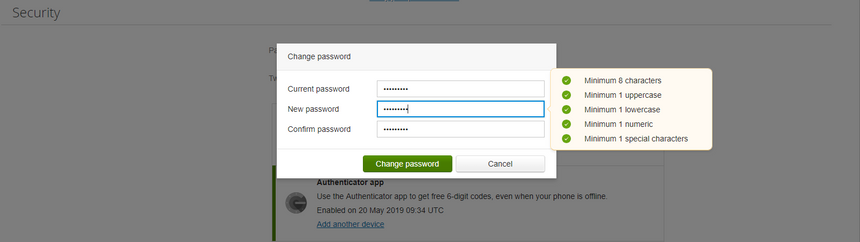- Bokmerke
- Abonnér
- Utskriftsvennlig side
- Rapporter upassende innhold
Change password
- 0 Svar
- 0 liker
- 2366 Visninger
This user tip is aimed to help customers of Visma.net Expense. Click here to review the entire user tip guide.
If your current password have become known to others, you can follow these steps to change it.
1. Go to Visma.net Expense.
2. Firstly, click on your name at the top right corner and click My details.
3. Look for the banner Security, and click Change password. In the next window write your current password inside the Current password field. Thereafter, fill in your preferred password in the fields New password and Confirm password. Be aware of the password criteria, such as length etc, all of these criteria must be fulfilled to successfully change your password (see picture below).
4. Click Change password and your new password will be created if all criteria are fulfilled. The browser will redirect you to the sign in page, and ask you to, for security reasons to re-login. Therefore it is important to make sure to sign in with the new password you just created.
Did you get the help you needed? If not, click here to review the user tip guide for Visma.net Expense.