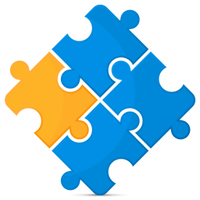to get a personalized navigation.
to get a personalized navigation.
- Mark Topic as New
- Mark Topic as Read
- Float this Topic for Current User
- Bookmark
- Subscribe
- Mute
- Printer Friendly Page
HOW-TO (Zapier)
- Mark as New
- Bookmark
- Subscribe
- Mute
- Permalink
- Report Inappropriate Content
The description below assumes you have basic understanding or testing experience in Zapier. For more information please contact the UI support*
There has been a few questions about how to use Zapier.
If we see that there is an interest in this topic we can create a proper article about it.
Zapier allows you to connect any application in their repository to connect to another, they do this by using API (for you who do not know, this is a technology that allows communication cross-software).
Zapier has made this very easy, and in this example we will consider how to send information from “google sheet” to “eAccounting”, with focus on the “Find customer” and “Find article” options.
1. I create a Google sheet named “test customer invoice zapier”
In Zapier, I create a trigger that each time i add a new row in my sheet, ill create an invoice draft in eAccounting.
2. I create a trigger (i created a Google sheet, on new row creation...)
3. Now create an “Sales invoice draft” action in Zapier.
4. The mandatory field for creating a customer invoice draft are added as column headers on the sheet you created in step 1.
Now, when configuring the “Sales invoice draft” action is when the tricky part might arrive.
You need to get your input for your invoice.
The “Customer” field requires an ID for the customer.
5. Create a “Find customers” action, and customize define the field it should use to find the customer you want to use.
Now, you go back to configure the rest of the fields on the “Sales invoice draft” action.
6. You want these fields to get the data from the Google sheet cells.
Next, we have the article… the article field requires the article ID.
7. As in the case of the customer we create a “Find articles” action.
You should configure what input value this actions uses to find the article.
And then define the output from “find article” as an input to “Sales invoice draft” (this should be the article ID).
And define the rest of the variable defined on the Google sheet.
You are now ready to test it!
- Mark as New
- Bookmark
- Subscribe
- Mute
- Permalink
- Report Inappropriate Content
Feel free to share your solutions or ideas!
If you have a question or request that is not specific to this example, we ask you to create a new forum post!
- Mark as New
- Bookmark
- Subscribe
- Mute
- Permalink
- Report Inappropriate Content
Can you do a description on how to: Create sales invoice projects in visma from a new order in woocommerce - using zapier.
Useful pages
Contact us
Copyright © 2022 Visma.com. All rights reserved.