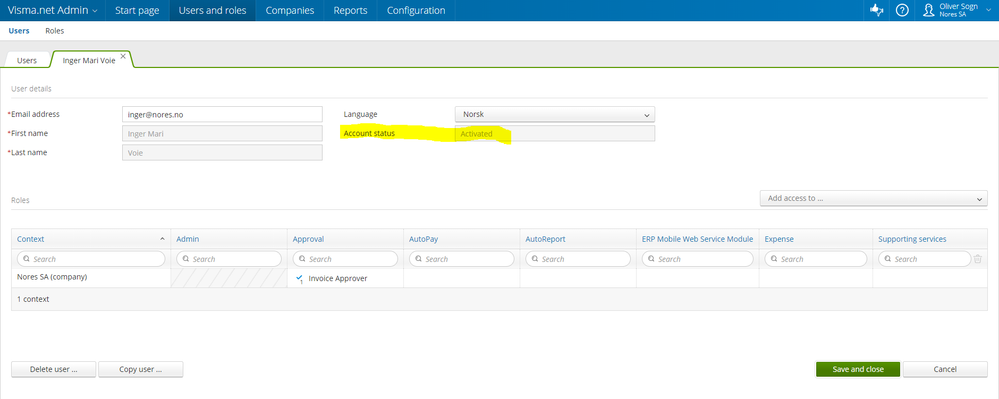for å automatisk få tildelt relevante områder i Mine områder.
for å automatisk få tildelt relevante områder i Mine områder.
- Bokmerke
- Abonnér
- Utskriftsvennlig side
- Rapporter upassende innhold
Change E-Mail (Username) for an employee
- 0 Svar
- 0 liker
- 2746 Visninger
If you wish to change your e-mail address there are multiple ways to do this:
If the employee have an account with Visma.net, he/she can change their username themselves. (1st tip) Thereafter, the employer have to change their e-mail address in the payroll system.
If the employee does not have an account with Visma.net, go to the 2nd tip.
- Employee change themselves their E-mail address (if Visma.net is used before):
- The employee signs in at Visma.net, go to My details (My profile - top right corner)
- Click Change email address, write down a new email address.
- You will get an email to the new username, where the user can confirm these changes. Read more about that here.
- User gives a message to the payroll executive about the changes in e-mail address.
2. Employee does not have access/have not used Visma.net before:
If the user have not activated their account (for example due to wrong e-mail address), follow these steps:
- Sign in at Visma.net as Customer Admin
- Go to Admin | Users. Find the correct user.
- You will be able to look up the account status to find Account status for the user, here you can change to the correct e-mail address.
- User will have to use the forgot your password function to retrieve a new activation e-mail.
- Thereafter, change the e-mail address to the correct one in Visma Lønn.
3. User has already activated the account, and their original e-mail address is non existing:
Admin have to change this e-mail address in Admin and confirm with the admin password.
When the Admin selects Save and close there will be sent an e-mail to the user who's account it is.
4. User is created twice in .net due to an e-mail change in the payroll system
- The account is active, and it is registered in .net on a "old" e-mail address.
- The e-mail address therefore have to change in the payroll system. This prevents the e-mail from changing in .net, but it will create a new user. That means that you will still have the old user in Expense and the Calendar, which has a incorrect e-mail address.
- The employee in Expense is additionally connected to the "Old" user, and Expense and the calendar can therefore not find the new user in ODP and that both accounts is the same user. Therefore, the user will no longer gain access to Expense.
- To correct this, you have to change the old e-mail address which is connected to Expense and the Calendar. However, before we can create this, we have to "free" the new e-mail address so that this e-mail can be used again. Since the new email address is enabled, this must be changed to a different email address that the employee has access to. (How to make mail alias in Gmail) (Alternative to Gmail). Administrator changes the email address in Admin and must confirm with password.
When the administrator taps "Save & Close", an email will be sent to the employee where he must confirm the change: - This new e-mail address is now free to use. Admin can now change e-mail address for you, on the user with the incorrect e-mail address. Additionally, your roles have to be updated as well. The user will now get an e-mail about activation for the new user.
- Since the old e-mail address have been used before, the user have to create a new password.
5. User is created with the wrong e-mail address:
- Since the e-mail address is not valid, the employee can not confirm and activate this.
- However, the employee will be registered as a user in Expense and the Calendar with the wrong e-mail address.
- It may also be that the user is created with the "correct" email address. This occurs either by having the email address changed in the payroll system and transferred to .net, or manually created in .net. This creation is what makes changing your email address on the first user challenging.
- The user in Expense is connected to the "old" user, and Expense and the Calendar will not catch that the new user in ODP is the same employee. Therefore, the user will no longer get access in Expense.
- To correct this mistake you have to:
- Sign in and go to Settings, integration users, find the user you want to delete, and click Delete.
- Go to Visma Lønn, go to Tools / Admin Functions / Tools / General - in the window "start screenshare" write "700339" and click "Enter". You will now get a list of employees, you will also find a column "ODPExternalld". Find the employee and click F2 when you are in the field area for "ODPExternalld" and delete.
- Thereafter, go to Routines, registration, Visma.net, setup and register new users and sync this with MDM employees.
6. Trying to change the e-mail address, but gets a message "non-existing".
When an Admin or user is trying to change an e-mail address to something else, the system looks for addresses that already is registered with Visma.net. This check is in the entire Visma.net system and not only on that specific customer. For example: morten@visma.com wishes to use morten@gmail.com.
But he receives a message, that this user already exists. When this message shows, there are a few things you can do:
- Create the user in Admin. (morten@gmail.com)
- Thereafter, change the address to something else (morten+1@gmail.com). This will free the e-mail address (morten@gmail.com). Since this e-mail address is enabled, this must be changed to a different e-mail address that the employee has access to. (How to create an alias mail in Gmail) (Alternative to Gmail)
- Administrator changes the email address in Admin and must confirm with password.
Now it is possible to change the morten@visma.no to morten@gmail.com.
I denne artikkelen vil du finne alle brukertipsene som vil være aktuelle for deg som bruker av Visma.net Expense. Click here for English version.
Nyttige sider
Karenlyst allé 56
0277 Oslo, Norge
Email: kundesenteret@visma.comCopyright © 2022 Visma.com. All rights reserved.