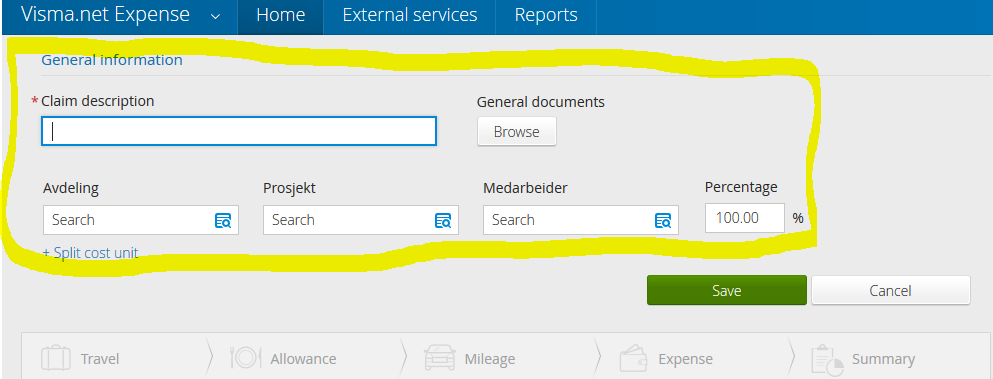for å automatisk få tildelt relevante områder i Mine områder.
for å automatisk få tildelt relevante områder i Mine områder.
- Bokmerke
- Abonnér
- Utskriftsvennlig side
- Rapporter upassende innhold
Change of Payors
- 0 Svar
- 0 liker
- 1348 Visninger
This user tip is aimed to help customers of Visma.net Expense. Click here to review the entire user tip guide.
When registering a new trip or expense there are a few steps to complete before you can start to register mileage and/or expense. This is shown at the top of the registration picture.
In this window you can choose to have multiple payors, by clicking the +split cost unit. Click the box for payor and search for the correct payor by writing the name you wish to find or by using the drop down button to choose between various options. Once you have found the correct payors, split the cost in percentages between them.
You can delete an incorrect payor by clicking the trashcane icon on the right side.
The option to be able to change a payor on a trip, for example the department, will rely on how expense have been set up for your company. If this site have given you gray fields where you are supposed to fill in payors or if you can not even see these fields, then these options to change payor will not apply to you. In the case that this is a mistake, please contact your payroll executive to figure this out.
Did you get the help you needed? If not, click here to review the user tip guide for Visma.net Expense.
I denne artikkelen vil du finne alle brukertipsene som vil være aktuelle for deg som bruker av Visma.net Expense. Click here for English version.
Nyttige sider
Karenlyst allé 56
0277 Oslo, Norge
Email: kundesenteret@visma.comCopyright © 2022 Visma.com. All rights reserved.