om een gepersonaliseerde navigatie te krijgen.
om een gepersonaliseerde navigatie te krijgen.

 Releases
expand navigation
Releases
expand navigation
- Als nieuw markeren
- Als gelezen markeren
- Bladwijzer
- Abonneren
- Printervriendelijke pagina
- Ongepaste inhoud melden
HR Core Business 2020-06 EN
- 0 Antwoorden
- 0 kudos
- 534 Weergaven
- Notifications
- Unique Personal ID (UPI)
- New
- Request for supplementary childbirth leave when registering the child
- New function - GDPR - delete employee
- Modified and Improved
- Checking the Unique Personal ID’s uniqueness
- Exporting time off requests
- Solved Messages
- Name of organizational unit incorrectly displayed in OrgSight
Notifications
Unique Personal ID (UPI)
Unique persons must be identifiable in interface applications, including Medical Leave Management and Talent Management. That is why in future the use of a Unique Personal ID (UPI) will be mandatory. By means of this UPI (copied) employees can be linked. Mandatory use of the UPI will be implemented in phases:
- Phase 1
Checking the UPI’s uniqueness. Refer to the Checking the Unique Personal ID’s
uniqueness section in these Release Notes. - Phase 2
Option to enable auto-population of the UPI field of new employees with the employee code. - Phase 3
The ability to update existing employees with the employee code (individually and through import) when the option to populate the UPI field with the employee code has been enabled. The new Update UPI field will be introduced for this purpose. - Phase 4
Final phase for unspecified UPIs and mandatory use of UPIs.
We will keep you informed about the progress through the Release Notes.
New
Request for supplementary childbirth leave when registering the child
Why
With the introduction of the Dutch Supplementary Childbirth Leave Act (Wet Invoering Extra Geboorteverlof (WIEG)) an employee may opt to take 5x the number of contract hours in supplementary childbirth leave. This request always concerns whole weeks. As of this release the requested number of weeks of childbirth leave can be specified when registering the child.
How
Settings > General > HR parameters
To enable automatic generation of the extra individual leave entitlement to supplementary childbirth leave, the type of leave to be used must be specified in the Verlofsoort aanv. geboorteverlof (Supplementary childbirth leave) field in the HR parameters screen.
Employee > Employee > Child data
As of July 1, 2020 the Aanvraag aanv. geb.verlof (weken) (Supplementary childbirth leave request (weeks)) field has been added to the Child data screen. Here the number of requested weeks of supplementary childbirth leave must be specified in whole weeks. 5 weeks at most can be requested. The relevant child data of the child for which supplementary childbirth leave is requested can also be specified.
Due date of birth in the future: as of this release a due date of birth in the future can be specified. The date must be updated when the actual date of birth differs.
The description of the generated supplementary childbirth leave contains the child’s name and date of birth, so it is easy to see to which child the leave applies.
GDPR and registration of the child’s name: the GDPR, however, stipulates that the child’s name may only be registered when the parent has given explicit consent to do so. That is why a description instead of the child’s name is registered.
Generating extra individual leave entitlement: when the data has been registered and stored, an extra individual leave entitlement is generated automatically.
Note: it may take a few minutes before the extra individual leave entitlement has been generated.
Employee > Time off > Extra individual entitlement
When the child data and the requested number of weeks of supplementary childbirth leave have been specified, the extra individual leave entitlement is generated automatically. This leave entitlement has an entry date that matches the child’s date of birth. The number of hours is the requested number of weeks of leave x contract hours per week. The expiration date is entered automatically and is 6 months after the date of birth.
Your action
Add the supplementary childbirth leave type to the time off policies and link it to the supplementary childbirth leave through the HR parameters as described above.
New function - GDPR - delete employee
Why
The GDPR stipulates that it must be possible to delete employees after the retention obligation has expired. As of this release a function for removing the personal data of employees has been included in HR Core Business.
How
Employee > Employee >AVG Verwijderen medewerker (GDPR - delete employee)
As of this release the Employee option in the Employee menu includes the AVG Verwijderen medewerker (GDPR - delete employee) function. When the screen is opened, employees who have left employment more than 7 years ago are displayed. The list can be filtered by employee name.
Mark the employees whose personal data should be deleted and click the Delete button. Persons whose data has been deleted only have the GDPR removed, xx. description.
Note: employees cannot be undeleted. The data is deleted from the database as well and cannot be retrieved.
In the Extended Transaction Report, these removed employees are included with the description AVG removed, x (AVG verwijderd, x) and the Value AVG removed. (Waarde AVG verwijderd) Personal data is no longer available for employees who have been removed via AVG Delete employee, so that it is not possible to trace which employees are involved.
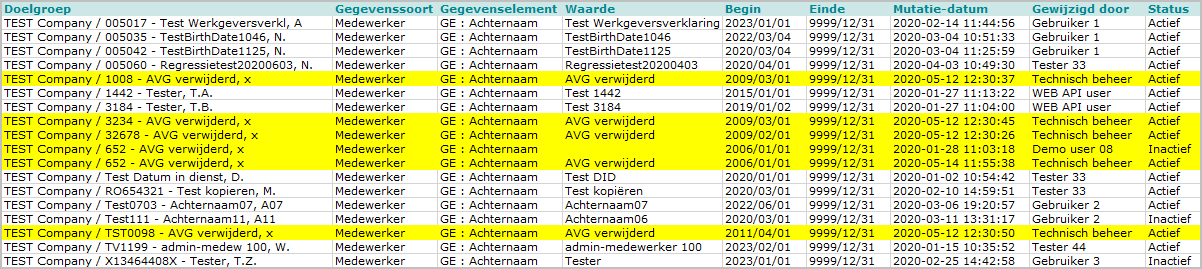
It is important to realize that the removal of an employee via the AVG delete employee function is considered a change to the employee data. This ensures that adjacent applications are informed about the removal of the employee, see also the example below. If you request changed data after removal via an interface or reports, it may be that employees who have been out of service for 7 years are again included in a selection, because there has been a change in the employee data, namely that the status of GDPR Deleted is active. This obviously does not apply if the selection only contains active employees.
Example
Employee J. Janssen, personnel number 100, has been out of service for 7 years. His data has been deleted via GDPR delete employee (AVG verwijderen medewerker).
With this delete action, the data element AVG mask data (AVG maskeren gegevens) is created in the background and filled with the value Masked (Gemaskeerd). As a result in the mutation report (Mutatieverslag (uitgebreid)) you will see the employee as AVG Deleted (AVG verwijderd).
Suppose a customer uses its own interface, which requests all employees whose data has been changed. Because the data element AVG mask data (AVG maskeren gegevens) has been created and has the value Masked (Gemaskeerd), former employee J. Jansen, personnel number 100, is sent to the interface as employee x. AVG Deleted (x. AVG Verwijderd).
Your action
If adjacent systems use HR Core data, it may be that the deleted employee, including the deleted data, is sent again to this system. It may therefore be necessary to adjust these systems before using the new functionality for deleting personal data.
Modified and Improved
Checking the Unique Personal ID’s uniqueness
Why
In future the use of a Unique Personal ID (UPI) will be mandatory in order to identify persons in interface applications such as Medical Leave Management and Talent Management. Refer to Unique Personal ID (UPI) at the beginning of these Release Notes. As of this release the uniqueness of the Unique Personal ID will be checked.
How
Employee > Employee > Employees
When a new Unique Personal ID is specified in the Employee screen, the uniqueness of the value entered in the field will be checked. When it matches an existing value of the client, an error message will be displayed when the last name and date of birth of the employee do not match.
Your action
Ensure the UPI is unique to each person, i.e. employee and the same (copied) employee across companies. An employee is considered to be the same single person when the last name and date of birth are identical.
Exporting time off requests
Why
The Time off request screen was modified in 2019 to improve filter options and performance. It was no longer possible to export time off requests. However, clients have indicated they require the export function. That is why as of this release it is possible to export time off requests again.
How
Employee > Time off > Time off request
The Export button is again available in the Time off request screen (bottom right). When this button is clicked, the file type can be specified at the top of the screen, and whether all pages should be exported.
Your action
No action is required.
Solved Messages
Name of organizational unit incorrectly displayed in OrgSight
Message
When searching for an organizational unit in OrgSight, the name was incorrectly displayed. When the organizational unit was selected, the name sometimes included a strange symbol. This was due to the fact that special characters such as the ampersand (&) were mistakenly interpreted as HTML code.
Solution
This problem has been resolved: as of this release the names of organizational units are displayed correctly.
Your action
No action is required.
Publishing Date : 5/25/2020
Hier vind je de dagen waarop de YouServe releases in 2025 zijn gepland.
- Tijdens de releases op zaterdag zijn de applicaties tijdelijk niet beschikbaar.
- Op de geplande zondagen vinden de maandelijkse (security) patches op de Infrastructuur plaats. Hierdoor zijn de applicaties niet beschikbaar tussen 18.00 en 24.00 uur.
- Op de geplande dinsdagen vindt onderhoud plaats aan het netwerk. De applicaties blijven beschikbaar, maar er kunnen voor kortere momenten onderbrekingen zijn. Dit onderhoud vindt plaats tussen 20.00 en 24.00 uur.
Voor de zaterdag releases melden we vooraf welke producten die dag een release hebben, via onze maandelijkse berichten in Releases.
De release kalender 2025 van Visma Raet vind je hier
| Januari 2025 | ||||||
|---|---|---|---|---|---|---|
| 1 | 2 | 3 | 4 | 5 | ||
| Ma | 6 | 13 | 20 | 27 | ||
| Di | 7 | 14 | 21 | 28 | ||
| Wo | 1 | 8 | 15 | 22 | 29 | |
| Do | 2 | 9 | 16 | 23 | 30 | |
| Vr | 3 | 10 | 17 | 24 | 31 | |
| Za | 4 | 11 | 18 | 25 | ||
| Zo | 5 | 12 | 19 | 26 | ||
| Februari | ||||||
|---|---|---|---|---|---|---|
| 5 | 6 | 7 | 8 | 9 | ||
| Ma | 3 | 10 | 17 | 24 | ||
| Di | 4 | 11 | 18 | 25 | ||
| Wo | 5 | 12 | 19 | 26 | ||
| Do | 6 | 13 | 20 | 27 | ||
| Vr | 7 | 14 | 21 | 28 | ||
| Za | 1 | 8 | 15 | 22 | ||
| Zo | 2 | 9 | 16 | 23 | ||
| Maart | ||||||
|---|---|---|---|---|---|---|
| 9 | 10 | 11 | 12 | 13 | ||
| Ma | 3 | 10 | 17 | 24 | 31 | |
| Di | 4 | 11 | 18 | 25 | ||
| Wo | 5 | 12 | 19 | 26 | ||
| Do | 6 | 13 | 20 | 27 | ||
| Vr | 7 | 14 | 21 | 28 | ||
| Za | 1 | 8 | 15 | 22 | 29 | |
| Zo | 2 | 9 | 16 | 23 | 30 | |
| April | ||||||
|---|---|---|---|---|---|---|
| 14 | 15 | 16 | 17 | 18 | ||
| Ma | 7 | 14 | 21 | 28 | ||
| Di | 1 | 8 | 15 | 22 | 29 | |
| Wo | 2 | 9 | 16 | 23 | 30 | |
| Do | 3 | 10 | 17 | 24 | ||
| Vr | 4 | 11 | 18 | 25 | ||
| Za | 5 | 12 | 19 | 26 | ||
| Zo | 6 | 13 | 20 | 27 | ||
| Mei | ||||||
|---|---|---|---|---|---|---|
| 18 | 19 | 20 | 21 | 22 | ||
| Ma | 5 | 12 | 19 | 26 | ||
| Di | 6 | 13 | 20 | 27 | ||
| Wo | 7 | 14 | 21 | 28 | ||
| Do | 1 | 8 | 15 | 22 | 29 | |
| Vr | 2 | 9 | 16 | 23 | 30 | |
| Za | 3 | 10 | 17 | 24 | 31 | |
| Zo | 4 | 11 | 18 | 25 | ||
| Juni | ||||||
|---|---|---|---|---|---|---|
| 22 | 23 | 24 | 25 | 26 | ||
| Ma | 2 | 9 | 16 | 23 | 30 | |
| Di | 3 | 10 | 17 | 24 | ||
| Wo | 4 | 11 | 18 | 25 | ||
| Do | 5 | 12 | 19 | 26 | ||
| Vr | 6 | 13 | 20 | 27 | ||
| Za | 7 | 14 | 21 | 28 | ||
| Zo | 1 | 8 | 15 | 22 | 29 | |
| Juli | ||||||
|---|---|---|---|---|---|---|
| 27 | 28 | 29 | 30 | 31 | ||
| Ma | 7 | 14 | 21 | 28 | ||
| Di | 1 | 8 | 15 | 22 | 29 | |
| Wo | 2 | 9 | 16 | 23 | 30 | |
| Do | 3 | 10 | 17 | 24 | 31 | |
| Vr | 4 | 11 | 18 | 25 | ||
| Za | 5 | 12 | 19 | 26 | ||
| Zo | 6 | 13 | 20 | 27 | ||
| Augustus | ||||||
|---|---|---|---|---|---|---|
| 31 | 32 | 33 | 34 | 35 | ||
| Ma | 4 | 11 | 18 | 25 | ||
| Di | 5 | 12 | 19 | 26 | ||
| Wo | 6 | 13 | 20 | 27 | ||
| Do | 7 | 14 | 21 | 28 | ||
| Vr | 1 | 8 | 15 | 22 | 29 | |
| Za | 2 | 9 | 16 | 23 | 30 | |
| Zo | 3 | 10 | 17 | 24 | 31 | |
| September | ||||||
|---|---|---|---|---|---|---|
| 35 | 36 | 37 | 38 | 39 | 40 | |
| Ma | 1 | 8 | 15 | 22 | 29 | |
| Di | 2 | 9 | 16 | 23 | 30 | |
| Wo | 3 | 10 | 17 | 24 | ||
| Do | 4 | 11 | 18 | 25 | ||
| Vr | 5 | 12 | 19 | 26 | ||
| Za | 6 | 13 | 20 | 27 | ||
| Zo | 7 | 14 | 21 | 28 | ||
| Oktober | ||||||
|---|---|---|---|---|---|---|
| 40 | 41 | 42 | 43 | 44 | ||
| Ma | 6 | 13 | 20 | 27 | ||
| Di | 7 | 14 | 21 | 28 | ||
| Wo | 1 | 8 | 15 | 22 | 29 | |
| Do | 2 | 9 | 16 | 23 | 30 | |
| Vr | 3 | 10 | 17 | 24 | 31 | |
| Za | 4 | 11 | 18 | 25 | ||
| Zo | 5 | 12 | 19 | 26 | ||
| November | ||||||
|---|---|---|---|---|---|---|
| 44 | 45 | 46 | 47 | 48 | ||
| Ma | 3 | 10 | 17 | 24 | ||
| Di | 4 | 11 | 18 | 25 | ||
| Wo | 5 | 12 | 19 | 26 | ||
| Do | 6 | 13 | 20 | 27 | ||
| Vr | 7 | 14 | 21 | 28 | ||
| Za | 1 | 8 | 15 | 22 | 29 | |
| Zo | 2 | 9 | 16 | 23 | 30 | |
| December | ||||||
|---|---|---|---|---|---|---|
| 48 | 49 | 50 | 51 | 52 | 1 | |
| Ma | 1 | 8 | 15 | 22 | 29 | |
| Di | 2 | 9 | 16 | 23 | 30 | |
| Wo | 3 | 10 | 17 | 24 | 31 | |
| Do | 4 | 11 | 18 | 25 | ||
| Vr | 5 | 12 | 19 | 26 | ||
| Za | 6 | 13 | 20 | 27 | ||
| Zo | 7 | 14 | 21 | 28 | ||
Over Visma
Copyright 2022 Visma Community. All right reserved.