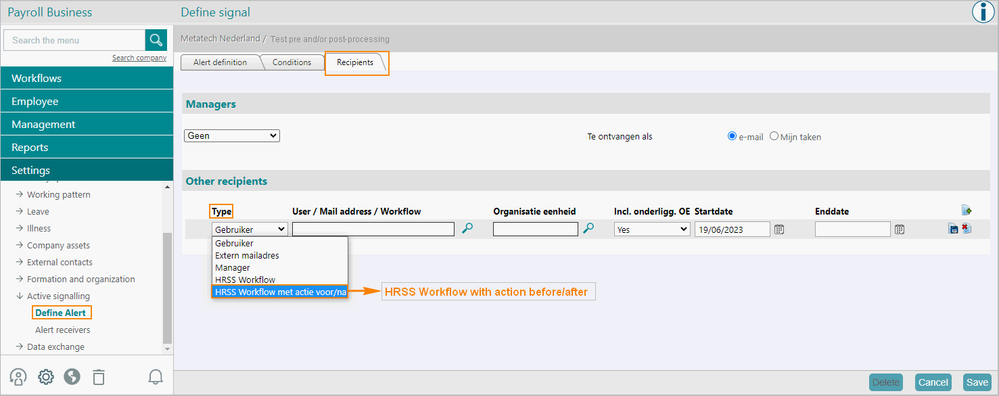om een gepersonaliseerde navigatie te krijgen.
om een gepersonaliseerde navigatie te krijgen.

 Releases
expand navigation
Releases
expand navigation
- Als nieuw markeren
- Als gelezen markeren
- Bladwijzer
- Abonneren
- Printervriendelijke pagina
- Ongepaste inhoud melden
Release notes HR Core Business 2023-07 EN
- 0 Antwoorden
- 0 kudos
- 737 Weergaven
- New
- 1. Start active signaling for preprocessing and/or post-processing
- Modified and improved
- 2. Block collective leave in HR Self Service
- 3. Consulting and changing employee data from before 1-1-2017
- Solved Messages
- 4. New employees not visible in Raet Performance (4524414)
- 5. Search returned no results when reference date was manually modified (4647246)
New
1. Start active signaling for preprocessing and/or post-processing
Why
Active signaling in HR Core Business is often used to manage a workflow in HR Self Service (HRSS). In some cases, the employee is required to perform an action, or a document may be uploaded to the employee’s personnel file for notification purposes.
In this workflow, you can use preprocessing and/or post-processing to retrieve certain values. Unfortunately, this did not function correctly if the workflow was initiated by active signaling. This resulted in the need for additional manual work in HR Self Service. We have therefore added a feature in HR Core Business to ensure that the preprocessing and/or post-processing functions do work, provided that you set up the signal in HR Core Business correctly.
How
Settings > Active Signalling > Define Alert > Recipients tab
Under the tab Recipients, we have added the option HRSS workflow with action before/after to the list for Type.
Now when you create a signal by selecting this option, it will ensure that preprocessing and/or post-processing in HR Self Service functions correctly.
Action
If you want to use the preprocessing and/or post-processing feature, make sure the signal is set up correctly.
Modified and improved
2. Block collective leave in HR Self Service
Why
In HR Core Business it is possible to grant collective leave. All employees are then granted leave on the same day, which is deducted from their statutory leave entitlement. There are occasions when an employee cannot take advantage of collective leave, due to urgent work that must be performed, for example. This collective leave could be blocked using the special feature in HR Core Business. This was not yet possible in HR Self Service. We have therefore included a feature enabling you to block collective leave for an employee in HR Self Service also from release 2023-06.
However, this process did not work quite correctly if you wanted to unblock the blocked collective leave again. As of 2023-07, we have ensured that this process also works properly.
How
HR Self Service > Leave > Cancel leave > Authorization
HR Core Business > Leave Request
In HR Self Service, the employee can use the workflow Cancel leave to block collective leave.
Once you have clicked the Cancel leave tile, the processed leave requests are shown. Click the icon 
In exceptional cases, collective leave that was previously blocked may be blocked again if it turns out that the employee does not need to work on the collective day off after all. It is then no longer possible to unblock this in HR Self Service.
You can unblock it in HR Core Business, after which we forward the collective leave to HR Self Service with the correct number of hours. This way, HR Self Service can show the collective leave again in the leave / occupation overview and the leave appears again in the Leave Withdrawal process.
Action
No action is required.
3. Consulting and changing employee data from before 1-1-2017
Why?
The layout of some screens in the Employee menu was improved last year. The start date for the new version of those screens was set at 1-1-2017.
However, in specific cases it may sometimes be necessary to access or modify certain employee data from before 2017. We have therefore incorporated this option as of this release.
How
In the screens listed below, accessed from the Employee menu, you can now change the reference date to go back as far as January 1, 2010 as opposed to January 1, 2017:
- Employee > Employees
- Employee > Identity
- Employment Relationship > Employment Relationship
- Contract > Employment contract
Action
No action is required.
Solved Messages
4. New employees not visible in Raet Performance (4524414)
Message
If an employee was hired with a start date in the future, this information was not always available in Raet Performance.
Solution
From now on, the employee’s details will be resent to the Portal on their start date and from there this data will be presented to Raet Performance again.
Action
Management > Data exchange > Redeliver other (Employee)
If employees whose start date has already passed are still missing in Raet Performance, you can send this data manually using Resend other (Employee).
5. Search returned no results when reference date was manually modified (4647246)
Message
Employee > Curriculum Vitae > Additional CV Data / Experience / Knowledge / Education
When you manually modified the reference date in the screens of the Curriculum Vitae menu, the search function did not work correctly. The green bar with the filter data including Employee and Employee code disappeared, the screen remained blank and no search results appeared. If the calendar 
Solution
As of the July release, this issue has been resolved: you will see the correct search results even if you manually modify the reference date.
Action
No action is required.
Hier vind je de dagen waarop de YouServe releases in 2025 zijn gepland.
- Tijdens de releases op zaterdag zijn de applicaties tijdelijk niet beschikbaar.
- Op de geplande zondagen vinden de maandelijkse (security) patches op de Infrastructuur plaats. Hierdoor zijn de applicaties niet beschikbaar tussen 18.00 en 24.00 uur.
- Op de geplande dinsdagen vindt onderhoud plaats aan het netwerk. De applicaties blijven beschikbaar, maar er kunnen voor kortere momenten onderbrekingen zijn. Dit onderhoud vindt plaats tussen 20.00 en 24.00 uur.
Voor de zaterdag releases melden we vooraf welke producten die dag een release hebben, via onze maandelijkse berichten in Releases.
De release kalender 2025 van Visma Raet vind je hier
| Januari 2025 | ||||||
|---|---|---|---|---|---|---|
| 1 | 2 | 3 | 4 | 5 | ||
| Ma | 6 | 13 | 20 | 27 | ||
| Di | 7 | 14 | 21 | 28 | ||
| Wo | 1 | 8 | 15 | 22 | 29 | |
| Do | 2 | 9 | 16 | 23 | 30 | |
| Vr | 3 | 10 | 17 | 24 | 31 | |
| Za | 4 | 11 | 18 | 25 | ||
| Zo | 5 | 12 | 19 | 26 | ||
| Februari | ||||||
|---|---|---|---|---|---|---|
| 5 | 6 | 7 | 8 | 9 | ||
| Ma | 3 | 10 | 17 | 24 | ||
| Di | 4 | 11 | 18 | 25 | ||
| Wo | 5 | 12 | 19 | 26 | ||
| Do | 6 | 13 | 20 | 27 | ||
| Vr | 7 | 14 | 21 | 28 | ||
| Za | 1 | 8 | 15 | 22 | ||
| Zo | 2 | 9 | 16 | 23 | ||
| Maart | ||||||
|---|---|---|---|---|---|---|
| 9 | 10 | 11 | 12 | 13 | ||
| Ma | 3 | 10 | 17 | 24 | 31 | |
| Di | 4 | 11 | 18 | 25 | ||
| Wo | 5 | 12 | 19 | 26 | ||
| Do | 6 | 13 | 20 | 27 | ||
| Vr | 7 | 14 | 21 | 28 | ||
| Za | 1 | 8 | 15 | 22 | 29 | |
| Zo | 2 | 9 | 16 | 23 | 30 | |
| April | ||||||
|---|---|---|---|---|---|---|
| 14 | 15 | 16 | 17 | 18 | ||
| Ma | 7 | 14 | 21 | 28 | ||
| Di | 1 | 8 | 15 | 22 | 29 | |
| Wo | 2 | 9 | 16 | 23 | 30 | |
| Do | 3 | 10 | 17 | 24 | ||
| Vr | 4 | 11 | 18 | 25 | ||
| Za | 5 | 12 | 19 | 26 | ||
| Zo | 6 | 13 | 20 | 27 | ||
| Mei | ||||||
|---|---|---|---|---|---|---|
| 18 | 19 | 20 | 21 | 22 | ||
| Ma | 5 | 12 | 19 | 26 | ||
| Di | 6 | 13 | 20 | 27 | ||
| Wo | 7 | 14 | 21 | 28 | ||
| Do | 1 | 8 | 15 | 22 | 29 | |
| Vr | 2 | 9 | 16 | 23 | 30 | |
| Za | 3 | 10 | 17 | 24 | 31 | |
| Zo | 4 | 11 | 18 | 25 | ||
| Juni | ||||||
|---|---|---|---|---|---|---|
| 22 | 23 | 24 | 25 | 26 | ||
| Ma | 2 | 9 | 16 | 23 | 30 | |
| Di | 3 | 10 | 17 | 24 | ||
| Wo | 4 | 11 | 18 | 25 | ||
| Do | 5 | 12 | 19 | 26 | ||
| Vr | 6 | 13 | 20 | 27 | ||
| Za | 7 | 14 | 21 | 28 | ||
| Zo | 1 | 8 | 15 | 22 | 29 | |
| Juli | ||||||
|---|---|---|---|---|---|---|
| 27 | 28 | 29 | 30 | 31 | ||
| Ma | 7 | 14 | 21 | 28 | ||
| Di | 1 | 8 | 15 | 22 | 29 | |
| Wo | 2 | 9 | 16 | 23 | 30 | |
| Do | 3 | 10 | 17 | 24 | 31 | |
| Vr | 4 | 11 | 18 | 25 | ||
| Za | 5 | 12 | 19 | 26 | ||
| Zo | 6 | 13 | 20 | 27 | ||
| Augustus | ||||||
|---|---|---|---|---|---|---|
| 31 | 32 | 33 | 34 | 35 | ||
| Ma | 4 | 11 | 18 | 25 | ||
| Di | 5 | 12 | 19 | 26 | ||
| Wo | 6 | 13 | 20 | 27 | ||
| Do | 7 | 14 | 21 | 28 | ||
| Vr | 1 | 8 | 15 | 22 | 29 | |
| Za | 2 | 9 | 16 | 23 | 30 | |
| Zo | 3 | 10 | 17 | 24 | 31 | |
| September | ||||||
|---|---|---|---|---|---|---|
| 35 | 36 | 37 | 38 | 39 | 40 | |
| Ma | 1 | 8 | 15 | 22 | 29 | |
| Di | 2 | 9 | 16 | 23 | 30 | |
| Wo | 3 | 10 | 17 | 24 | ||
| Do | 4 | 11 | 18 | 25 | ||
| Vr | 5 | 12 | 19 | 26 | ||
| Za | 6 | 13 | 20 | 27 | ||
| Zo | 7 | 14 | 21 | 28 | ||
| Oktober | ||||||
|---|---|---|---|---|---|---|
| 40 | 41 | 42 | 43 | 44 | ||
| Ma | 6 | 13 | 20 | 27 | ||
| Di | 7 | 14 | 21 | 28 | ||
| Wo | 1 | 8 | 15 | 22 | 29 | |
| Do | 2 | 9 | 16 | 23 | 30 | |
| Vr | 3 | 10 | 17 | 24 | 31 | |
| Za | 4 | 11 | 18 | 25 | ||
| Zo | 5 | 12 | 19 | 26 | ||
| November | ||||||
|---|---|---|---|---|---|---|
| 44 | 45 | 46 | 47 | 48 | ||
| Ma | 3 | 10 | 17 | 24 | ||
| Di | 4 | 11 | 18 | 25 | ||
| Wo | 5 | 12 | 19 | 26 | ||
| Do | 6 | 13 | 20 | 27 | ||
| Vr | 7 | 14 | 21 | 28 | ||
| Za | 1 | 8 | 15 | 22 | 29 | |
| Zo | 2 | 9 | 16 | 23 | 30 | |
| December | ||||||
|---|---|---|---|---|---|---|
| 48 | 49 | 50 | 51 | 52 | 1 | |
| Ma | 1 | 8 | 15 | 22 | 29 | |
| Di | 2 | 9 | 16 | 23 | 30 | |
| Wo | 3 | 10 | 17 | 24 | 31 | |
| Do | 4 | 11 | 18 | 25 | ||
| Vr | 5 | 12 | 19 | 26 | ||
| Za | 6 | 13 | 20 | 27 | ||
| Zo | 7 | 14 | 21 | 28 | ||
Over Visma
Copyright 2022 Visma Community. All right reserved.