om een gepersonaliseerde navigatie te krijgen.
om een gepersonaliseerde navigatie te krijgen.

 Releases
expand navigation
Releases
expand navigation
- Als nieuw markeren
- Als gelezen markeren
- Bladwijzer
- Abonneren
- Printervriendelijke pagina
- Ongepaste inhoud melden
HR Core Business 2020-05 EN
- 0 Antwoorden
- 0 kudos
- 483 Weergaven
- New
- Employee with employment date in the future in Self Service
- New leave type – Supplementary childbirth leave (WIEG)
- Modified and Improved
- Buttons available again in the Request for leave screen
- Solved Message
- Removing extra individual leave entitlement (change 1901905)
New
Employee with employment date in the future in Self Service
Why
Users must be able to enter changes through Self Service for employees with an employment date in the future. As of this release, employees with an employment date in the future can be exported to HR Core.
How
Settings > Data exchange > Self Service parameters
The Toekomstige medewerker verzenden (Send future employee) field has been added to the Self-service parameters screen. When Yes is selected, employees with a date in the future are included in the export.
The start date of the employee data will be the employment date, meaning changes only apply as of the employment date. Changes with an effective date before the employment date will automatically be assigned the employment date as effective date. Changes regarding sickness and time off are an exception. When such changes have an earlier effective date, this will result in export failure from Self Service to HR Core.
Your action
If users must be able to check or change the data of employees with an employment date in the future through Self Service, the Toekomstige medewerker verzenden (Send future employee) field must be set to Yes. In addition, the Youforce users extended feature must be used to export future employees to the portal as well. Contact the Visma | Raet Service Desk; they will create a link to the portal.
New leave type – Supplementary childbirth leave (WIEG)
Why
With the introduction of the Dutch Supplementary Childbirth Leave Act (Wet Invoering Extra Geboorteverlof (WIEG)) a new leave type was required. As of this release the leave type Aanvullend geboorteverlof (Supplementary childbirth leave) can be selected with a start date of 1st of July 2020 when assigning a new leave type to the Leave scheme.
How
Settings (instellingen) > Leave > Leave scheme
The Leave scheme screen now includes the leave type Aanvullend geboorteverlof (WIEG) (Supplementary childbirth leave (WIEG)) at Type of leave.
- Click
 on the right of the Leave scheme screen at Types of leave (Verlofsoorten).
on the right of the Leave scheme screen at Types of leave (Verlofsoorten). - Select the Aanvullend geboorteverlof (WIEG) (Supplementary childbirth leave (WIEG)) leave type.
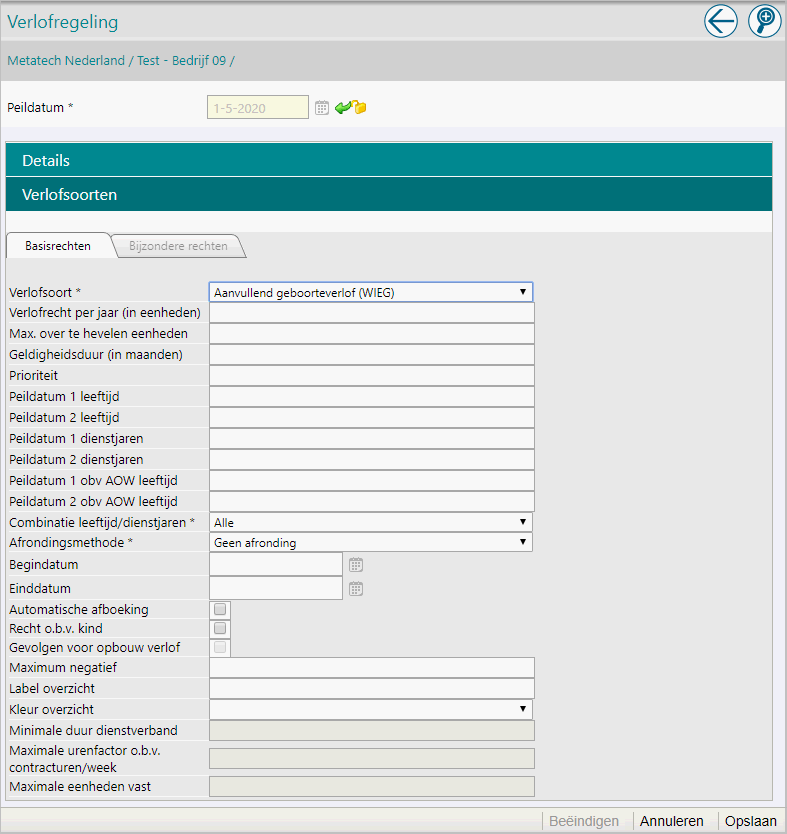
- Registering leave balance at Extra individual leave entitlement
We recommend registering the leave balance at Extra individual leave entitlement and not at Aanvullend geboorteverlof (Supplementary childbirth leave) in the Leave scheme. The balance depends on the number of consecutive weeks an employee wants to take off. This need not be the maximum of 5 consecutive weeks. As of release 2020-06, individual leave entitlement for supplementary childbirth leave will be automatically dealt with when the child is registered. - No duration specification
The duration need not be specified. The 6 months duration after the child’s date of birth is not checked.
Linking supplementary childbirth leave to Continued payment during leave (Uitsplitsing)
Settings > Leave > Leave to Payroll (Verlof koppeling Payroll)
Supplementary childbirth leave can be linked to the Continued payment during leave (breakdown) employment benefit in Payroll Business. Do so by selecting Aanvullend geboorteverlof (Supplementary childbirth leave) in the Type of leave field and next linking it to Payroll by selecting Aanvullend geboorteverlof (HRE) (Supplementary childbirth leave (HRE)) in the Verlofuren verrekening payroll (Payroll leave hours settlement) field.
Registering time off entitlement and expiration date
Employee > Leave > Extra individual leave entitlement
The Extra individual leave entitlement screen contains the Leave entitlement field where the employee’s balance can be specified. The expiration date of 6 months following the child’s birth can be specified in the Expiration date field.
Your action
If supplementary childbirth leave is to be used, register the data as specified above.
Modified and Improved
Buttons available again in the Request for leave screen
Why
In the new layout of the Request for leave screen, the Back button and Export button were no longer available. Clients have indicated they would prefer these to be available again.
How
Employee > Leave > Request for leave
When a Request for leave is opened, the following buttons are available at the top right:
 |
One step back |
 |
Advanced search |
 |
History |
 |
Add |
Your action
No action is required.
Solved Message
Removing extra individual leave entitlement (change 1901905)
Employee > Leave > Extra individual leave entitlement
Message
When extra individual leave entitlement was registered and Fixed was selected in the Type of entitlement field, the entitlement could not be deleted. The Delete button at the bottom of the screen was no longer available.
Solution
This has been resolved; extra individual leave entitlement can be deleted again as of the May release.
Your action
Check if fixed extra individual leave entitlement is still registered that should be deleted.
Publishing Date : 4/24/2020
Hier vind je de dagen waarop de YouServe releases in 2025 zijn gepland.
- Tijdens de releases op zaterdag zijn de applicaties tijdelijk niet beschikbaar.
- Op de geplande zondagen vinden de maandelijkse (security) patches op de Infrastructuur plaats. Hierdoor zijn de applicaties niet beschikbaar tussen 18.00 en 24.00 uur.
- Op de geplande dinsdagen vindt onderhoud plaats aan het netwerk. De applicaties blijven beschikbaar, maar er kunnen voor kortere momenten onderbrekingen zijn. Dit onderhoud vindt plaats tussen 20.00 en 24.00 uur.
Voor de zaterdag releases melden we vooraf welke producten die dag een release hebben, via onze maandelijkse berichten in Releases.
De release kalender 2025 van Visma Raet vind je hier
| Januari 2025 | ||||||
|---|---|---|---|---|---|---|
| 1 | 2 | 3 | 4 | 5 | ||
| Ma | 6 | 13 | 20 | 27 | ||
| Di | 7 | 14 | 21 | 28 | ||
| Wo | 1 | 8 | 15 | 22 | 29 | |
| Do | 2 | 9 | 16 | 23 | 30 | |
| Vr | 3 | 10 | 17 | 24 | 31 | |
| Za | 4 | 11 | 18 | 25 | ||
| Zo | 5 | 12 | 19 | 26 | ||
| Februari | ||||||
|---|---|---|---|---|---|---|
| 5 | 6 | 7 | 8 | 9 | ||
| Ma | 3 | 10 | 17 | 24 | ||
| Di | 4 | 11 | 18 | 25 | ||
| Wo | 5 | 12 | 19 | 26 | ||
| Do | 6 | 13 | 20 | 27 | ||
| Vr | 7 | 14 | 21 | 28 | ||
| Za | 1 | 8 | 15 | 22 | ||
| Zo | 2 | 9 | 16 | 23 | ||
| Maart | ||||||
|---|---|---|---|---|---|---|
| 9 | 10 | 11 | 12 | 13 | ||
| Ma | 3 | 10 | 17 | 24 | 31 | |
| Di | 4 | 11 | 18 | 25 | ||
| Wo | 5 | 12 | 19 | 26 | ||
| Do | 6 | 13 | 20 | 27 | ||
| Vr | 7 | 14 | 21 | 28 | ||
| Za | 1 | 8 | 15 | 22 | 29 | |
| Zo | 2 | 9 | 16 | 23 | 30 | |
| April | ||||||
|---|---|---|---|---|---|---|
| 14 | 15 | 16 | 17 | 18 | ||
| Ma | 7 | 14 | 21 | 28 | ||
| Di | 1 | 8 | 15 | 22 | 29 | |
| Wo | 2 | 9 | 16 | 23 | 30 | |
| Do | 3 | 10 | 17 | 24 | ||
| Vr | 4 | 11 | 18 | 25 | ||
| Za | 5 | 12 | 19 | 26 | ||
| Zo | 6 | 13 | 20 | 27 | ||
| Mei | ||||||
|---|---|---|---|---|---|---|
| 18 | 19 | 20 | 21 | 22 | ||
| Ma | 5 | 12 | 19 | 26 | ||
| Di | 6 | 13 | 20 | 27 | ||
| Wo | 7 | 14 | 21 | 28 | ||
| Do | 1 | 8 | 15 | 22 | 29 | |
| Vr | 2 | 9 | 16 | 23 | 30 | |
| Za | 3 | 10 | 17 | 24 | 31 | |
| Zo | 4 | 11 | 18 | 25 | ||
| Juni | ||||||
|---|---|---|---|---|---|---|
| 22 | 23 | 24 | 25 | 26 | ||
| Ma | 2 | 9 | 16 | 23 | 30 | |
| Di | 3 | 10 | 17 | 24 | ||
| Wo | 4 | 11 | 18 | 25 | ||
| Do | 5 | 12 | 19 | 26 | ||
| Vr | 6 | 13 | 20 | 27 | ||
| Za | 7 | 14 | 21 | 28 | ||
| Zo | 1 | 8 | 15 | 22 | 29 | |
| Juli | ||||||
|---|---|---|---|---|---|---|
| 27 | 28 | 29 | 30 | 31 | ||
| Ma | 7 | 14 | 21 | 28 | ||
| Di | 1 | 8 | 15 | 22 | 29 | |
| Wo | 2 | 9 | 16 | 23 | 30 | |
| Do | 3 | 10 | 17 | 24 | 31 | |
| Vr | 4 | 11 | 18 | 25 | ||
| Za | 5 | 12 | 19 | 26 | ||
| Zo | 6 | 13 | 20 | 27 | ||
| Augustus | ||||||
|---|---|---|---|---|---|---|
| 31 | 32 | 33 | 34 | 35 | ||
| Ma | 4 | 11 | 18 | 25 | ||
| Di | 5 | 12 | 19 | 26 | ||
| Wo | 6 | 13 | 20 | 27 | ||
| Do | 7 | 14 | 21 | 28 | ||
| Vr | 1 | 8 | 15 | 22 | 29 | |
| Za | 2 | 9 | 16 | 23 | 30 | |
| Zo | 3 | 10 | 17 | 24 | 31 | |
| September | ||||||
|---|---|---|---|---|---|---|
| 35 | 36 | 37 | 38 | 39 | 40 | |
| Ma | 1 | 8 | 15 | 22 | 29 | |
| Di | 2 | 9 | 16 | 23 | 30 | |
| Wo | 3 | 10 | 17 | 24 | ||
| Do | 4 | 11 | 18 | 25 | ||
| Vr | 5 | 12 | 19 | 26 | ||
| Za | 6 | 13 | 20 | 27 | ||
| Zo | 7 | 14 | 21 | 28 | ||
| Oktober | ||||||
|---|---|---|---|---|---|---|
| 40 | 41 | 42 | 43 | 44 | ||
| Ma | 6 | 13 | 20 | 27 | ||
| Di | 7 | 14 | 21 | 28 | ||
| Wo | 1 | 8 | 15 | 22 | 29 | |
| Do | 2 | 9 | 16 | 23 | 30 | |
| Vr | 3 | 10 | 17 | 24 | 31 | |
| Za | 4 | 11 | 18 | 25 | ||
| Zo | 5 | 12 | 19 | 26 | ||
| November | ||||||
|---|---|---|---|---|---|---|
| 44 | 45 | 46 | 47 | 48 | ||
| Ma | 3 | 10 | 17 | 24 | ||
| Di | 4 | 11 | 18 | 25 | ||
| Wo | 5 | 12 | 19 | 26 | ||
| Do | 6 | 13 | 20 | 27 | ||
| Vr | 7 | 14 | 21 | 28 | ||
| Za | 1 | 8 | 15 | 22 | 29 | |
| Zo | 2 | 9 | 16 | 23 | 30 | |
| December | ||||||
|---|---|---|---|---|---|---|
| 48 | 49 | 50 | 51 | 52 | 1 | |
| Ma | 1 | 8 | 15 | 22 | 29 | |
| Di | 2 | 9 | 16 | 23 | 30 | |
| Wo | 3 | 10 | 17 | 24 | 31 | |
| Do | 4 | 11 | 18 | 25 | ||
| Vr | 5 | 12 | 19 | 26 | ||
| Za | 6 | 13 | 20 | 27 | ||
| Zo | 7 | 14 | 21 | 28 | ||
Over Visma
Copyright 2022 Visma Community. All right reserved.