om een gepersonaliseerde navigatie te krijgen.
om een gepersonaliseerde navigatie te krijgen.

 Releases
expand navigation
Releases
expand navigation
- Als nieuw markeren
- Als gelezen markeren
- Bladwijzer
- Abonneren
- Printervriendelijke pagina
- Ongepaste inhoud melden
HR Core Business 2021-02 EN
- 0 Antwoorden
- 0 kudos
- 618 Weergaven
- Notifications
- Online release sessions
- Modified and Improved
- Values 0 and 9 added to Gender field (2265398)
- External Changes Processing Report improved
- Imported Changes Processing Report improved
- Unique Personal ID and Identity must consist of at least two positions or characters
- Solved Messages
- Organization structure produced error (2426604)
- New Year’s Day not included in Presentation Schedule for Public Holiday Cluster (2368625)
- Not able to save leave schemes when the Label overview and/or Color overview fields were filled in i...
- Leave period in Leave balance screen sometimes incorrect (change 2399456)
Notifications
Online release sessions
Why
Customers have sent us feedback requesting online release sessions in addition to the Release Notes, in which we explain the changes in more detail. We are happy to facilitate this.
How
Starting with the March release, we will pilot a one-hour info session in the week following the release, which we will use to further explain the most important changes. During these sessions, we will pay extra attention to what you, as a customer, need to do in order to get the most out of modified functionalities. We hope that this will clarify the Release Notes and the Actions listed for some of the changes.
The first release session will take place on Tuesday, March 2, at 14:00 (CET).
We will let you know how to sign up for the release session via the Community as soon as possible.
Modified and Improved
Values 0 and 9 added to Gender field (2265398)
Why
The Gender field did not meet the legal requirements for gender values. These requirements state that, in addition to the values 1 (male) and 2 (female), the values 0 (unknown) and 9 (unspecified) should also be available. The Dutch tax authority’s Payroll Tax Manual (Dutch: Handboek loonheffingen) explains when the values 0 and 9 may be used.
How
Employee > Employee > Employee(s)
With effect from January 1, 2021, the values 0 (unknown) and 9 (unspecified) have been added to the Gender field, so that you now have four options to choose from.
You may also choose to deviate from this and only use the values 1 (male) and 2 (female). To do so, you can simply remove the two new values from the list of values.
New error signal
A new error signal has been added that will appear in the Signal Report if you enter an invalid value in the Gender field: 0202 – Gender code value not equal to 0, 1, 2, or 9.
Action
If you do not wish to use the two new values for the Gender field, you can remove them from the list of values. To do so, go to Settings > Recording > List of values
If the new error signal appears in the Signal Report, adjust the value in the Gender field. If you do not do this, the value will be rejected in the wage tax return.
External Changes Processing Report improved
Why
In previous Release Notes, we announced that we were working on improving the performance of our various reports. In this release, we have improved the performance and readability of the External Changes Processing Report.
How
Manage > External changes > Process External changes
After importing the external changes, the External Changes Processing Report will automatically appear in My reports, as before. The extension of the report has been changed from .xls to .xlsx to make the report easier to read. This means that the columns are no longer merged and that the report is now divided into the following tabs:
- Parameters
- Import validation
- Changes validation
Action
No action is required. Newly created reports will automatically have the new layout.
Imported Changes Processing Report improved
Why
We are working hard to improve the performance and readability of our reports and, where possible, making other small improvements.
How
Manage > Import/Export > Import CSV
We have made the following improvements:
- The description of the import file has been changed. Instead of a general message stating that you have imported a report, you now see the name of the import definition so you know which definition the import was based on.
- The format has been changed from PDF to Excel. If there are any errors, they are listed on the first tab of the Excel file. The parameters are on the second tab.
Action
No action is required.
Unique Personal ID and Identity must consist of at least two positions or characters
Why
To connect to the Raet Portal, the Unique Personal ID (UPI) and the Identity must consist of at least two positions or characters. That is why, as of this release, you can only enter a value of at least two positions in the Unique Personal ID (UPI) and Identity fields.
How
Employee > Inflow/Outflow > Create employee
Employee > Employee > Employee(s)
Employee > Employee > Employee (supplementary)
As of this release, you can only enter a value of at least two positions in Unique Personal ID (UPI) and Identity fields. If you enter a value of one position, an error message will appear. If you previously used values of one position, you can add a leading zero.
Action
If your own administration still contains employees with a UPI or Identity of one position, we advise you to change these into values of at least two positions.
Solved Messages
Organization structure produced error (2426604)
Message
Previously, if you created a new Organizational Unit (OU) with a reference date and then went back to the full list with an earlier reference date, the future OU would also remain visible. If you then tried to open this OU, an error message would appear because the OU did not yet exist on that earlier reference date.
Solution
The software has been modified. From now on, OUs created with a reference date after the reference date used to generate the full list are no longer visible on this list.
Action
No action is required.
New Year’s Day not included in Presentation Schedule for Public Holiday Cluster (2368625)
Message
Settings > Work pattern > Presentation Schedule
In the Presentation Schedule for employees, New Year’s Day was not marked as a holiday.
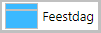
Leave taken was processed correctly – no hours were booked, but the presentation was not correct.
Solution
This has been resolved, so that from this release on New Year’s Day is shown correctly as a public holiday in the Presentation Schedule.
Action
No action is required.
Not able to save leave schemes when the Label overview and/or Color overview fields were filled in immediately (2394160)
Message
Settings > Leave > Leave scheme
When you assigned a leave type to a leave scheme for which you had immediately completed the Label overview and/or Color overview fields, you were not able to save the leave scheme: an infinitely spinning circle would appear.
Solution
As of this release, this issue has been resolved and you can save the leave scheme, even if you immediately filled in the Label overview and/or Color overview fields.
Action
If there are any leave types for which you were unable to enter the label or color before, you can do so now.
Leave period in Leave balance screen sometimes incorrect (change 2399456)
Message
Employee > Leave > Leave balance
The Leave balance screen sometimes displayed incorrect leave periods.
Solution
As of the February release, this issue has been resolved and you will see the correct Leave period.
Action
No action is required.
Publishing Date : 1/21/2021
Hier vind je de dagen waarop de YouServe releases in 2025 zijn gepland.
- Tijdens de releases op zaterdag zijn de applicaties tijdelijk niet beschikbaar.
- Op de geplande zondagen vinden de maandelijkse (security) patches op de Infrastructuur plaats. Hierdoor zijn de applicaties niet beschikbaar tussen 18.00 en 24.00 uur.
- Op de geplande dinsdagen vindt onderhoud plaats aan het netwerk. De applicaties blijven beschikbaar, maar er kunnen voor kortere momenten onderbrekingen zijn. Dit onderhoud vindt plaats tussen 20.00 en 24.00 uur.
Voor de zaterdag releases melden we vooraf welke producten die dag een release hebben, via onze maandelijkse berichten in Releases.
De release kalender 2025 van Visma Raet vind je hier
| Januari 2025 | ||||||
|---|---|---|---|---|---|---|
| 1 | 2 | 3 | 4 | 5 | ||
| Ma | 6 | 13 | 20 | 27 | ||
| Di | 7 | 14 | 21 | 28 | ||
| Wo | 1 | 8 | 15 | 22 | 29 | |
| Do | 2 | 9 | 16 | 23 | 30 | |
| Vr | 3 | 10 | 17 | 24 | 31 | |
| Za | 4 | 11 | 18 | 25 | ||
| Zo | 5 | 12 | 19 | 26 | ||
| Februari | ||||||
|---|---|---|---|---|---|---|
| 5 | 6 | 7 | 8 | 9 | ||
| Ma | 3 | 10 | 17 | 24 | ||
| Di | 4 | 11 | 18 | 25 | ||
| Wo | 5 | 12 | 19 | 26 | ||
| Do | 6 | 13 | 20 | 27 | ||
| Vr | 7 | 14 | 21 | 28 | ||
| Za | 1 | 8 | 15 | 22 | ||
| Zo | 2 | 9 | 16 | 23 | ||
| Maart | ||||||
|---|---|---|---|---|---|---|
| 9 | 10 | 11 | 12 | 13 | ||
| Ma | 3 | 10 | 17 | 24 | 31 | |
| Di | 4 | 11 | 18 | 25 | ||
| Wo | 5 | 12 | 19 | 26 | ||
| Do | 6 | 13 | 20 | 27 | ||
| Vr | 7 | 14 | 21 | 28 | ||
| Za | 1 | 8 | 15 | 22 | 29 | |
| Zo | 2 | 9 | 16 | 23 | 30 | |
| April | ||||||
|---|---|---|---|---|---|---|
| 14 | 15 | 16 | 17 | 18 | ||
| Ma | 7 | 14 | 21 | 28 | ||
| Di | 1 | 8 | 15 | 22 | 29 | |
| Wo | 2 | 9 | 16 | 23 | 30 | |
| Do | 3 | 10 | 17 | 24 | ||
| Vr | 4 | 11 | 18 | 25 | ||
| Za | 5 | 12 | 19 | 26 | ||
| Zo | 6 | 13 | 20 | 27 | ||
| Mei | ||||||
|---|---|---|---|---|---|---|
| 18 | 19 | 20 | 21 | 22 | ||
| Ma | 5 | 12 | 19 | 26 | ||
| Di | 6 | 13 | 20 | 27 | ||
| Wo | 7 | 14 | 21 | 28 | ||
| Do | 1 | 8 | 15 | 22 | 29 | |
| Vr | 2 | 9 | 16 | 23 | 30 | |
| Za | 3 | 10 | 17 | 24 | 31 | |
| Zo | 4 | 11 | 18 | 25 | ||
| Juni | ||||||
|---|---|---|---|---|---|---|
| 22 | 23 | 24 | 25 | 26 | ||
| Ma | 2 | 9 | 16 | 23 | 30 | |
| Di | 3 | 10 | 17 | 24 | ||
| Wo | 4 | 11 | 18 | 25 | ||
| Do | 5 | 12 | 19 | 26 | ||
| Vr | 6 | 13 | 20 | 27 | ||
| Za | 7 | 14 | 21 | 28 | ||
| Zo | 1 | 8 | 15 | 22 | 29 | |
| Juli | ||||||
|---|---|---|---|---|---|---|
| 27 | 28 | 29 | 30 | 31 | ||
| Ma | 7 | 14 | 21 | 28 | ||
| Di | 1 | 8 | 15 | 22 | 29 | |
| Wo | 2 | 9 | 16 | 23 | 30 | |
| Do | 3 | 10 | 17 | 24 | 31 | |
| Vr | 4 | 11 | 18 | 25 | ||
| Za | 5 | 12 | 19 | 26 | ||
| Zo | 6 | 13 | 20 | 27 | ||
| Augustus | ||||||
|---|---|---|---|---|---|---|
| 31 | 32 | 33 | 34 | 35 | ||
| Ma | 4 | 11 | 18 | 25 | ||
| Di | 5 | 12 | 19 | 26 | ||
| Wo | 6 | 13 | 20 | 27 | ||
| Do | 7 | 14 | 21 | 28 | ||
| Vr | 1 | 8 | 15 | 22 | 29 | |
| Za | 2 | 9 | 16 | 23 | 30 | |
| Zo | 3 | 10 | 17 | 24 | 31 | |
| September | ||||||
|---|---|---|---|---|---|---|
| 35 | 36 | 37 | 38 | 39 | 40 | |
| Ma | 1 | 8 | 15 | 22 | 29 | |
| Di | 2 | 9 | 16 | 23 | 30 | |
| Wo | 3 | 10 | 17 | 24 | ||
| Do | 4 | 11 | 18 | 25 | ||
| Vr | 5 | 12 | 19 | 26 | ||
| Za | 6 | 13 | 20 | 27 | ||
| Zo | 7 | 14 | 21 | 28 | ||
| Oktober | ||||||
|---|---|---|---|---|---|---|
| 40 | 41 | 42 | 43 | 44 | ||
| Ma | 6 | 13 | 20 | 27 | ||
| Di | 7 | 14 | 21 | 28 | ||
| Wo | 1 | 8 | 15 | 22 | 29 | |
| Do | 2 | 9 | 16 | 23 | 30 | |
| Vr | 3 | 10 | 17 | 24 | 31 | |
| Za | 4 | 11 | 18 | 25 | ||
| Zo | 5 | 12 | 19 | 26 | ||
| November | ||||||
|---|---|---|---|---|---|---|
| 44 | 45 | 46 | 47 | 48 | ||
| Ma | 3 | 10 | 17 | 24 | ||
| Di | 4 | 11 | 18 | 25 | ||
| Wo | 5 | 12 | 19 | 26 | ||
| Do | 6 | 13 | 20 | 27 | ||
| Vr | 7 | 14 | 21 | 28 | ||
| Za | 1 | 8 | 15 | 22 | 29 | |
| Zo | 2 | 9 | 16 | 23 | 30 | |
| December | ||||||
|---|---|---|---|---|---|---|
| 48 | 49 | 50 | 51 | 52 | 1 | |
| Ma | 1 | 8 | 15 | 22 | 29 | |
| Di | 2 | 9 | 16 | 23 | 30 | |
| Wo | 3 | 10 | 17 | 24 | 31 | |
| Do | 4 | 11 | 18 | 25 | ||
| Vr | 5 | 12 | 19 | 26 | ||
| Za | 6 | 13 | 20 | 27 | ||
| Zo | 7 | 14 | 21 | 28 | ||
Over Visma
Copyright 2022 Visma Community. All right reserved.