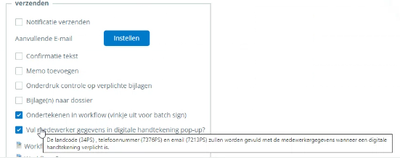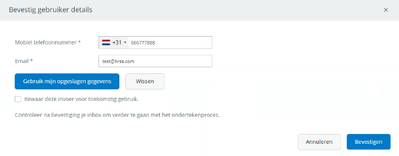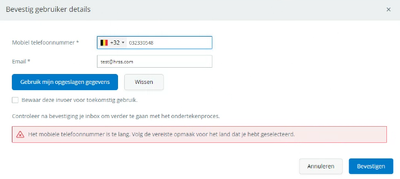om een gepersonaliseerde navigatie te krijgen.
om een gepersonaliseerde navigatie te krijgen.

 Releases
expand navigation
Releases
expand navigation
- Als nieuw markeren
- Als gelezen markeren
- Bladwijzer
- Abonneren
- Printervriendelijke pagina
- Ongepaste inhoud melden
Release notes Self Service Business maart 2024 (English Release Notes are at the bottom)
- 0 Antwoorden
- 1 kudos
- 1070 Weergaven
- 22 maart 2024
- Vooraf invullen van pop-up scherm van e mailadres en telefoonnummer medewerker tbv digitale ondertek...
- 21 maart 2024
- In YouServe HRCore verwijderde of inactieve organisatorische eenheden worden in YouServe Self Servic...
- 13 maart 2024
- De afdelingen die zijn verwijderd in de HR Core blokkeren in Self Service (Change 5510177)
- Probleem met opgenomen verlofuren tijdens een ziekteperiode (Change 4991717)
- 1 maart 2024
- Pop-up is zichtbaar terwijl dat niet zou moeten en blokkeert (Change 5926791)
- ENGLISH - Release notes Self Service Business March 2024
- March 22, 2024
- Pre-fill in the pop-up screen of the employee's email address and telephone number for digital signi...
- March 21, 2024
- Organisational units deleted or inactive in YouServe HRCore are not automatically blocked in YouServ...
- March 13, 2024
- Block the departments deleted in the HR Core in Self Service (Change 5510177)
- March 1, 2024
- Pop-up is visible when it shouldn't be and blocks (Change 5926791)
22 maart 2024
Vooraf invullen van pop-up scherm van e mailadres en telefoonnummer medewerker tbv digitale ondertekening
In een workflow moet een medewerker één of meerdere documenten ondertekenen. In Self Service kun je voor de medewerker een stap voor elektronisch ondertekenen inrichten in het betreffende proces. In de voorgaande stap (Activiteit) verschijnt dan een pop-up scherm waarin het e-mailadres en telefoonnummer van de medewerker moet worden ingevoerd. Tot nu toe moest je dit handmatig invullen.
Vanaf nu kan dit pop-up scherm automatisch worden gevuld met het e-mailadres en telefoonnummer van de medewerker. Je moet dit (eenmalig) inrichten in het betreffende proces. Volg deze stappen:
-
Ga naar Beheer > Workflowdefinitie > Workflowdefinitie.
-
Kies het proces waarbij het pop-up scherm automatisch wordt gevuld met de gegevens van de medewerker.
-
Ga naar het 3e tabblad en zoek de activiteit voorafgaand aan de tekenstap van de medewerker.
-
Klik op de betreffende knop (in dit geval Verzenden).
-
Zet een vinkje bij: Vul medewerkergegevens in digitale handtekening pop-up.
Vanaf dit moment zal het pop-up scherm automatisch worden vooringevuld met de gegevens van de medewerker. Dit bespaart tijd en zorgt voor een efficiëntere workflow
Het pop-up scherm zal nu het telefoonnummer en e-mailadres van de medewerker tonen. Je kunt eventueel het nummer en het e mailadres nog aanpassen.
Bij een buitenlands telefoonnummer zal het kengetal (in dit geval België) worden getoond. Je dient hier nog te checken of het telefoonnummer klopt. In dit geval dien je de 0 te verwijderen. Je krijgt een foutmelding als het telefoonnummer niet klopt qua lengte.
21 maart 2024
In YouServe HRCore verwijderde of inactieve organisatorische eenheden worden in YouServe Self Service niet automatisch op blokkeren gezet (Change 5510177)
Wanneer een organisatorische eenheid in HRCore inactief wordt gemaakt, moet deze afdeling handmatig worden geblokkeerd in Self Service zodat deze organisatorische eenheid niet meer kan worden gekozen in de tabellen van Self Service. Dit moest de functioneel beheerder tot nu toe handmatig aanpassen in Self Service. Vanaf nu worden de wijzigingen (inactief en/of verwijderde organisatorische eenheden) automatisch geblokkeerd in Self Service.
Het tonen van een bericht in plaats van een foutmelding als het Personeelsinformatiesysteem HRCore offline is
Self Service haalt enkele verlofgegevens direct uit het personeelsinformatiesysteem HRCore. Wanneer HRCore offline is vanwege onderhoud krijg je in Self Service nu een foutmelding bij bijvoorbeeld de medewerkerskaart of bij de verlofformulieren. Vanaf nu tonen nu een bericht in plaats van een foutmelding:
De verlof informatie kan momenteel niet worden opgehaald. Probeer het later nog eens.
Bij het aanvragen van verlof wordt een waarschuwing getoond:
De verlof informatie kan momenteel niet worden opgehaald maar je kunt de mutatie aanmakenen verzenden
Als je een onvolledige verlofintrekking mutatie hebt aangemaakt bij het intrekken van een verlofaanvraag krijg je de volgende melding:
De verlof informatie kan momenteel niet worden opgehaald. Probeer het later nog eens.
13 maart 2024
De afdelingen die zijn verwijderd in de HR Core blokkeren in Self Service (Change 5510177)
Wanneer een afdeling in HRCore inactief wordt gemaakt, moet deze afdeling handmatig worden geblokkeerd in Self Service. Dit gaan we binnenkort automatisch doen. Het gevolg is dat je GEEN afdelingen meer kunt hebben die alleen in Self Service staan. ALLE afdelingen moeten in HRCore worden aangemaakt, gewijzigd en worden verwijderd. Self Service zal dit 1 op 1 overnemen.
Probleem met opgenomen verlofuren tijdens een ziekteperiode (Change 4991717)
Indien een werknemer gedeeltelijk ziek is en vakantie opneemt, moet het volledige aantal uren van deze vakantiedagen in mindering gebracht worden op zijn vakantiedagen. Je trekt dus de volledige omvang van de uren en niet alleen de te werken uren gedeeltelijk af, Conform de wettelijke regeling. We hebben dit aangepast zodat altijd de volledige werkuren als verlofuren worden doorgegeven in de YouServe App en Self Service.
1 maart 2024
Pop-up is zichtbaar terwijl dat niet zou moeten en blokkeert (Change 5926791)
Na het verschijnen van een (soms onterecht zichtbare) pop-upmelding in een Self Service-proces, werd je belemmerd om verder te gaan. We hebben dit probleem nu opgelost. Je kunt nu weer zonder onderbreking doorgaan.
_______________________________________________________________________________________________
ENGLISH - Release notes Self Service Business March 2024
March 22, 2024
Pre-fill in the pop-up screen of the employee's email address and telephone number for digital signing
In a workflow, an employee must sign one or more documents. In Self Service you can set up an electronic signing step for the employee in the relevant process. In the previous step (Activity), a pop-up screen will appear in which the employee's email address and telephone number must be entered. Until now you had to fill this in manually.
From now on, this pop-up screen can be automatically filled with the employee's email address and telephone number. You must set this up (once) in the relevant process. Follow these steps:
Go to Administration > Workflow Definition > Workflow Definition.
Choose the process in which the pop-up screen is automatically filled with the employee's data.
Go to the 3rd tab and find the activity prior to the employee's signing step.
Click on the relevant button (in this case Send).
Check the box: Enter employee details in digital signature pop-up.
From this moment on, the pop-up screen will automatically be pre-filled with the employee's details. This saves time and ensures a more efficient workflow
The pop-up screen will now show the employee's phone number and email address. You can still change the number and email address if necessary.
For a foreign telephone number, the area code (in this case Belgium) will be shown. You still need to check whether the telephone number is correct. In this case you need to remove the 0. You will receive an error message if the telephone number is incorrect in length.
March 21, 2024
Organisational units deleted or inactive in YouServe HRCore are not automatically blocked in YouServe Self Service (Change 5510177)
When an organisational unit is made inactive in HRCore, this department must be manually blocked in Self Service so that this organisational unit can no longer be selected in the Self Service tables. Until now, the functional manager had to adjust this manually in Self Service. From now on, changes (inactive and/or deleted organisational units) are automatically blocked in Self Service.
Showing a message instead of an error message when the HRCore Personnel Information System is offline
Self Service retrieves some leave data directly from the HRCore personnel information system. When HRCore is offline due to maintenance, you will now receive an error message in Self Service, for example with the employee card or with the leave forms. From now on we will now show a message instead of an error message:
The leave information cannot currently be retrieved. Please try again later.
When requesting leave, a warning is shown:
The leave information cannot currently be retrieved, but you can create and send the change
If you have created an incomplete leave withdrawal transaction when withdrawing a leave request, you will receive the following message:
The leave information cannot currently be retrieved. Please try again later.
March 13, 2024
Block the departments deleted in the HR Core in Self Service (Change 5510177)
When a department is made inactive in HRCore, this department must be manually blocked in Self Service. We will do this automatically soon. The result is that you can NO longer have departments that are only in Self Service. ALL departments must be created, modified and deleted in HRCore. Self Service will take over this 1 on 1.
Problem with taken leave hours during a period of illness (Change 4991717)
If an employee is partially ill and takes vacation, the full number of hours of these vacation days must be deducted from his vacation days. So you partially deduct the full extent of the hours and not just the hours to be worked, in accordance with the legal regulations. We have adjusted this so that the full working hours are always passed on as leave hours in the YouServe App and Self Service.
March 1, 2024
Pop-up is visible when it shouldn't be and blocks (Change 5926791)
After a (sometimes incorrectly visible) pop-up message appeared in a Self Service process, you were prevented from continuing. We have now resolved this issue. You can now continue without interruption.
Hier vind je de dagen waarop de YouServe releases in 2025 zijn gepland.
- Tijdens de releases op zaterdag zijn de applicaties tijdelijk niet beschikbaar.
- Op de geplande zondagen vinden de maandelijkse (security) patches op de Infrastructuur plaats. Hierdoor zijn de applicaties niet beschikbaar tussen 18.00 en 24.00 uur.
- Op de geplande dinsdagen vindt onderhoud plaats aan het netwerk. De applicaties blijven beschikbaar, maar er kunnen voor kortere momenten onderbrekingen zijn. Dit onderhoud vindt plaats tussen 20.00 en 24.00 uur.
Voor de zaterdag releases melden we vooraf welke producten die dag een release hebben, via onze maandelijkse berichten in Releases.
De release kalender 2025 van Visma Raet vind je hier
| Januari 2025 | ||||||
|---|---|---|---|---|---|---|
| 1 | 2 | 3 | 4 | 5 | ||
| Ma | 6 | 13 | 20 | 27 | ||
| Di | 7 | 14 | 21 | 28 | ||
| Wo | 1 | 8 | 15 | 22 | 29 | |
| Do | 2 | 9 | 16 | 23 | 30 | |
| Vr | 3 | 10 | 17 | 24 | 31 | |
| Za | 4 | 11 | 18 | 25 | ||
| Zo | 5 | 12 | 19 | 26 | ||
| Februari | ||||||
|---|---|---|---|---|---|---|
| 5 | 6 | 7 | 8 | 9 | ||
| Ma | 3 | 10 | 17 | 24 | ||
| Di | 4 | 11 | 18 | 25 | ||
| Wo | 5 | 12 | 19 | 26 | ||
| Do | 6 | 13 | 20 | 27 | ||
| Vr | 7 | 14 | 21 | 28 | ||
| Za | 1 | 8 | 15 | 22 | ||
| Zo | 2 | 9 | 16 | 23 | ||
| Maart | ||||||
|---|---|---|---|---|---|---|
| 9 | 10 | 11 | 12 | 13 | ||
| Ma | 3 | 10 | 17 | 24 | 31 | |
| Di | 4 | 11 | 18 | 25 | ||
| Wo | 5 | 12 | 19 | 26 | ||
| Do | 6 | 13 | 20 | 27 | ||
| Vr | 7 | 14 | 21 | 28 | ||
| Za | 1 | 8 | 15 | 22 | 29 | |
| Zo | 2 | 9 | 16 | 23 | 30 | |
| April | ||||||
|---|---|---|---|---|---|---|
| 14 | 15 | 16 | 17 | 18 | ||
| Ma | 7 | 14 | 21 | 28 | ||
| Di | 1 | 8 | 15 | 22 | 29 | |
| Wo | 2 | 9 | 16 | 23 | 30 | |
| Do | 3 | 10 | 17 | 24 | ||
| Vr | 4 | 11 | 18 | 25 | ||
| Za | 5 | 12 | 19 | 26 | ||
| Zo | 6 | 13 | 20 | 27 | ||
| Mei | ||||||
|---|---|---|---|---|---|---|
| 18 | 19 | 20 | 21 | 22 | ||
| Ma | 5 | 12 | 19 | 26 | ||
| Di | 6 | 13 | 20 | 27 | ||
| Wo | 7 | 14 | 21 | 28 | ||
| Do | 1 | 8 | 15 | 22 | 29 | |
| Vr | 2 | 9 | 16 | 23 | 30 | |
| Za | 3 | 10 | 17 | 24 | 31 | |
| Zo | 4 | 11 | 18 | 25 | ||
| Juni | ||||||
|---|---|---|---|---|---|---|
| 22 | 23 | 24 | 25 | 26 | ||
| Ma | 2 | 9 | 16 | 23 | 30 | |
| Di | 3 | 10 | 17 | 24 | ||
| Wo | 4 | 11 | 18 | 25 | ||
| Do | 5 | 12 | 19 | 26 | ||
| Vr | 6 | 13 | 20 | 27 | ||
| Za | 7 | 14 | 21 | 28 | ||
| Zo | 1 | 8 | 15 | 22 | 29 | |
| Juli | ||||||
|---|---|---|---|---|---|---|
| 27 | 28 | 29 | 30 | 31 | ||
| Ma | 7 | 14 | 21 | 28 | ||
| Di | 1 | 8 | 15 | 22 | 29 | |
| Wo | 2 | 9 | 16 | 23 | 30 | |
| Do | 3 | 10 | 17 | 24 | 31 | |
| Vr | 4 | 11 | 18 | 25 | ||
| Za | 5 | 12 | 19 | 26 | ||
| Zo | 6 | 13 | 20 | 27 | ||
| Augustus | ||||||
|---|---|---|---|---|---|---|
| 31 | 32 | 33 | 34 | 35 | ||
| Ma | 4 | 11 | 18 | 25 | ||
| Di | 5 | 12 | 19 | 26 | ||
| Wo | 6 | 13 | 20 | 27 | ||
| Do | 7 | 14 | 21 | 28 | ||
| Vr | 1 | 8 | 15 | 22 | 29 | |
| Za | 2 | 9 | 16 | 23 | 30 | |
| Zo | 3 | 10 | 17 | 24 | 31 | |
| September | ||||||
|---|---|---|---|---|---|---|
| 35 | 36 | 37 | 38 | 39 | 40 | |
| Ma | 1 | 8 | 15 | 22 | 29 | |
| Di | 2 | 9 | 16 | 23 | 30 | |
| Wo | 3 | 10 | 17 | 24 | ||
| Do | 4 | 11 | 18 | 25 | ||
| Vr | 5 | 12 | 19 | 26 | ||
| Za | 6 | 13 | 20 | 27 | ||
| Zo | 7 | 14 | 21 | 28 | ||
| Oktober | ||||||
|---|---|---|---|---|---|---|
| 40 | 41 | 42 | 43 | 44 | ||
| Ma | 6 | 13 | 20 | 27 | ||
| Di | 7 | 14 | 21 | 28 | ||
| Wo | 1 | 8 | 15 | 22 | 29 | |
| Do | 2 | 9 | 16 | 23 | 30 | |
| Vr | 3 | 10 | 17 | 24 | 31 | |
| Za | 4 | 11 | 18 | 25 | ||
| Zo | 5 | 12 | 19 | 26 | ||
| November | ||||||
|---|---|---|---|---|---|---|
| 44 | 45 | 46 | 47 | 48 | ||
| Ma | 3 | 10 | 17 | 24 | ||
| Di | 4 | 11 | 18 | 25 | ||
| Wo | 5 | 12 | 19 | 26 | ||
| Do | 6 | 13 | 20 | 27 | ||
| Vr | 7 | 14 | 21 | 28 | ||
| Za | 1 | 8 | 15 | 22 | 29 | |
| Zo | 2 | 9 | 16 | 23 | 30 | |
| December | ||||||
|---|---|---|---|---|---|---|
| 48 | 49 | 50 | 51 | 52 | 1 | |
| Ma | 1 | 8 | 15 | 22 | 29 | |
| Di | 2 | 9 | 16 | 23 | 30 | |
| Wo | 3 | 10 | 17 | 24 | 31 | |
| Do | 4 | 11 | 18 | 25 | ||
| Vr | 5 | 12 | 19 | 26 | ||
| Za | 6 | 13 | 20 | 27 | ||
| Zo | 7 | 14 | 21 | 28 | ||
Over Visma
Copyright 2022 Visma Community. All right reserved.