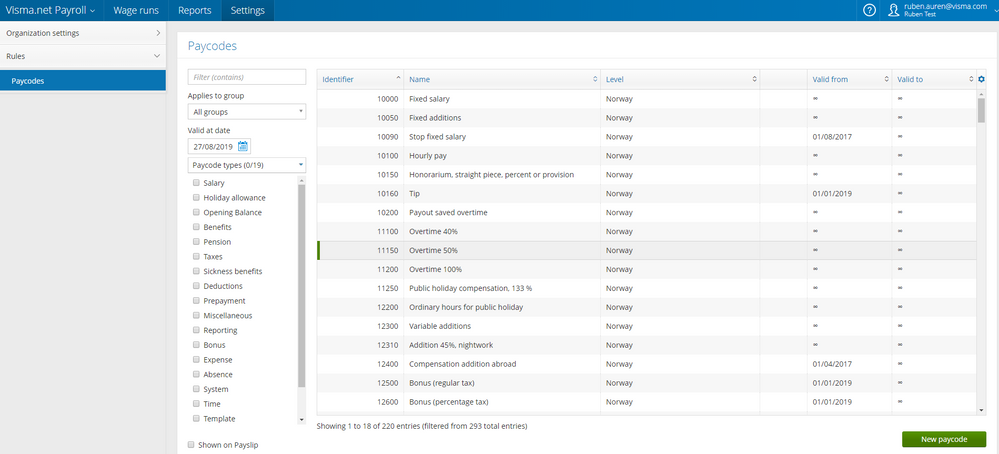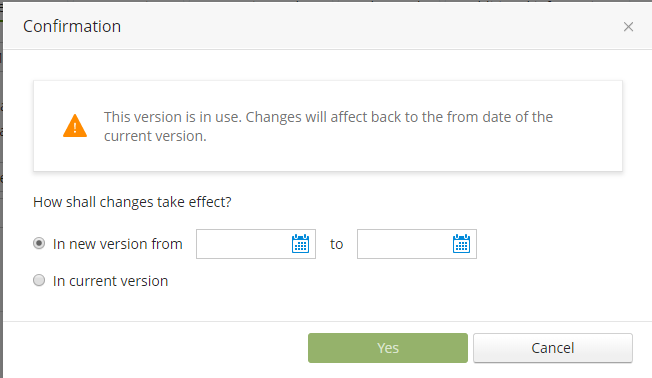for å automatisk få tildelt relevante områder i Mine områder.
for å automatisk få tildelt relevante områder i Mine områder.
- Bokmerke
- Abonnér
- Utskriftsvennlig side
- Rapporter upassende innhold
Change excisting paycodes
- 0 Svar
- 0 liker
- 1409 Visninger
In this usertip we explain how you can edit an existing paycode in Visma.net Payroll.
How to edit the existing paycode.
Go to Payroll | Settings | (in old version: Rules) | Paycodes. Find the paycode you want to edit. When you click on the one you want ot edit, a window with information about the paycode will open.
Then click "Edit" in the bottom right. You will be asked when the change will take effect. In new version or in current version.
Now it is important to make a conscious decision. If you choose to apply changes in current version, Payroll will recalculate all salaries in this Paycode back to the date this version was created. This will likely cause wrong salary to the employees or errors in the accounting sheet during the next payroll. Therefore you should in almost all cases use a from date here. We recommend using the first day of the next calendar month without a created payroll. For example if we are in June it would be a good idea to set the date to 01.06 in cases where the payroll for June is not created yet. If the payroll for June already is created the from date should be 01.07.
NOTE: We do not recommend applying other changes to excisting paycodes than changing account types. In cases where you want to change anything else it is better to create a new paycode using the original as a template.
Related usertip:
- How to create a new paycode, here.

Overgangsguider for overgang til Payroll
Overgangsguide for regnskapsbyråer, eller kundeforhold med flere/mange firmaer
Overgangsguide for ordinære kunder, med en eller få firmaer
Nyttige sider
Karenlyst allé 56
0277 Oslo, Norge
Email: kundesenteret@visma.comCopyright © 2022 Visma.com. All rights reserved.