om een gepersonaliseerde navigatie te krijgen.
om een gepersonaliseerde navigatie te krijgen.

 Releases
expand navigation
Releases
expand navigation
- Als nieuw markeren
- Als gelezen markeren
- Bladwijzer
- Abonneren
- Printervriendelijke pagina
- Ongepaste inhoud melden
Self Service Business 2019-04 en-GB V3
- 0 Antwoorden
- 0 kudos
- 566 Weergaven
- New
- (Re)hire
- Solved messages
- No error message when using distance calculation with no values or wrong values
This document describes the new functionality and improvements introduced by this release. Some of these changes have been inspired by messages and reports from customers. Where relevant, we have included a number in the section title to refer to the identification of the message (change .....) in question in our system.
New
(Re)hire
(Re)hire is a special function that facilitates the hiring and rehiring process. This process will help you to check if a person has worked for your company before, for how long, and how many contracts he/she had in the past. Using this information, the manager or the person who is starting the hiring process can decide if this person should be hired on a permanent or temporary basis.
Important condition
You can not do this yourself. Before you can use the (Re)hire process, you have to carry out some configuration steps. Please contact your HCM-consultant for this. It concerns the following that must first be carried out:
The Unique Personal ID (this is the unique key that links employment) and the contract sequence number must be correctly entered and correctly kept for the existing population.
Configure the special function from Beheer menu > Workflow definition tab > Wijzigen speciale functies.
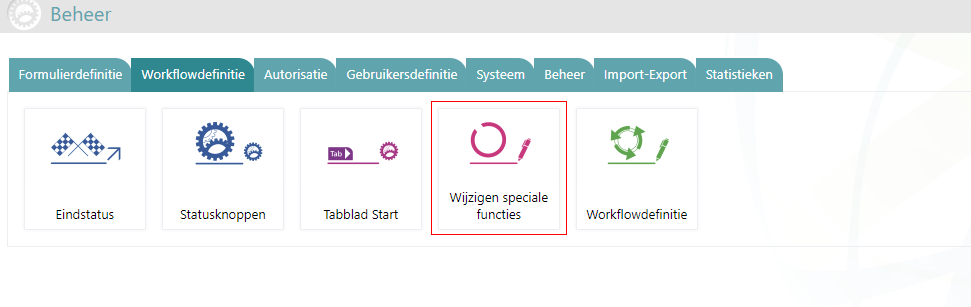
Configuration
The name of the new special function is (Re)hire.
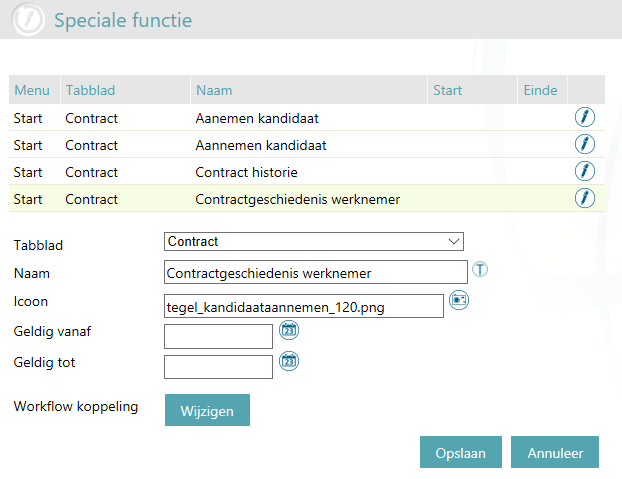
Using the Wijzigen button, you can configure which workflows will be available for the users of this process. Authorizations will be taken into consideration, so you should be authorized for the special function and the workflows as well.
This process is designed to work only with new workflows. If any other workflow type is configured it will not work.
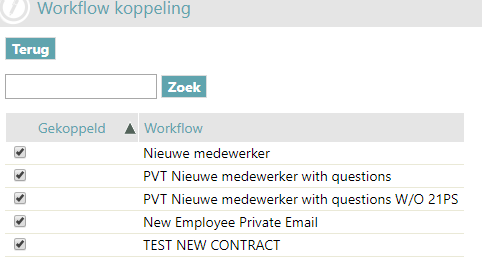
Usage
To use the special function, go to the Start menu and the configured tab as you would for any other workflow. When you start the process, the application will guide you through three steps to see the employee’s data.
Step 1 - Search of employee
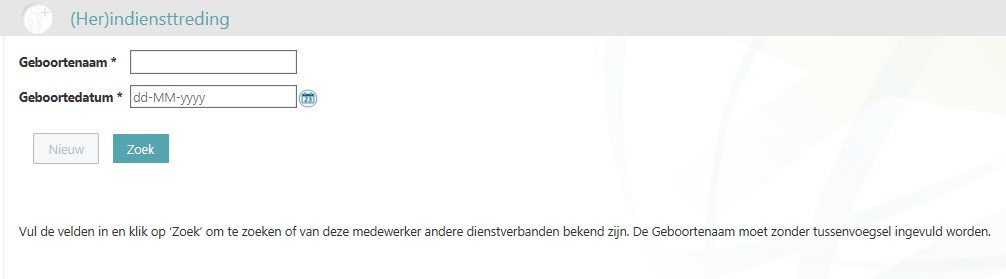
The fields 'Birth name' and 'Date of birth' are mandatory. After introducing the data you can use the button Search to show the results.
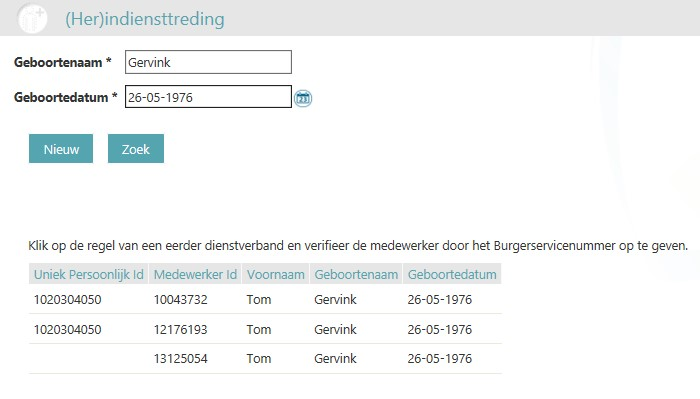
From this page you can also go to the new workflows that are configured to start the process for an employee who has not worked for the company in the past.
When you select an employee from the list, you will be redirected to step number 2.
Step 2 - BSN Check
You must enter the selected employee’s BSN number to ensure that you are authorized to see the employee’s contract data.
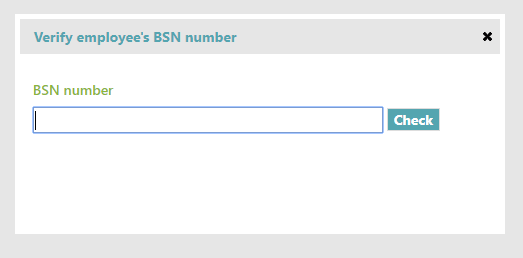
If the BSN number is incorrect, you will receive a message.
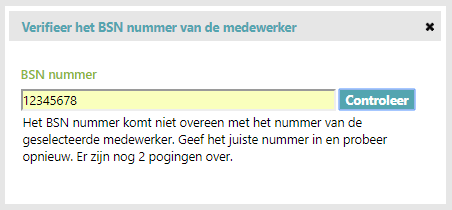
If you enter an incorrect BSN number three times, you will be redirected to the start page.
Step 3 - Contract history
This step shows the contract history of the selected employee and other useful information to help you decide if the person can be rehired and with which contract type.
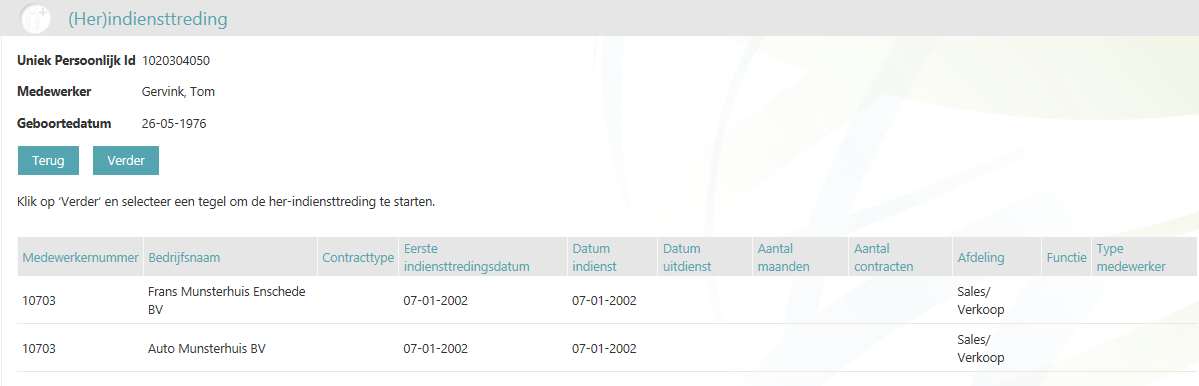
Using the Next button it is possible to access the list of new workflows configured to start the process.
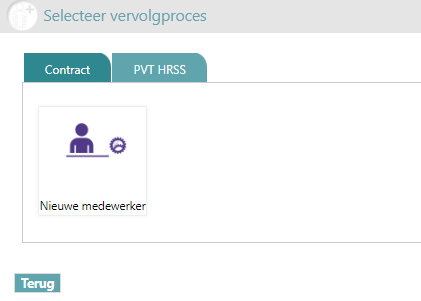
Solved messages
No error message when using distance calculation with no values or wrong values
All Self Service
Problem
No error message occurs if a wrong or no zipcode, streetname or country has been filled in.
Solution
As from this release, we have added several error messages in Self Service when you are filling the field incorrectly for the distance calculations.
In case of zero value zipcode the error message will be:
An error message occurred when calculating this distance. You have used an incorrect zip code.
In case of zipcode does not excist the error messages will be:
An error message has occurred when calculating this distance. You have used a not known zip code.
An error message has occurred when calculating this distance. The distance calculation could not take place due to an incorrect value.
In case of incorrect zipcode format the error messages will be:
An error message has occurred when calculating this distance. You have used an incorrect zip code.
An error message has occurred when calculating this distance. The distance calculation could not take place due to an incorrect value.
In case of incorrect country code format the error message will be:
An error message has occurred when calculating this distance. You have used an incorrect country code.
In case the zipcode from is equal to Zipcode to the error message will be:
An error message has occurred when calculating this distance. You have used the same zip code.
In case of empty country code the error message will be:
An error message has occurred when calculating this distance. Country can not be empty.
Publishing Date : 3/29/2019
Hier vind je de dagen waarop de YouServe releases in 2025 zijn gepland.
- Tijdens de releases op zaterdag zijn de applicaties tijdelijk niet beschikbaar.
- Op de geplande zondagen vinden de maandelijkse (security) patches op de Infrastructuur plaats. Hierdoor zijn de applicaties niet beschikbaar tussen 18.00 en 24.00 uur.
- Op de geplande dinsdagen vindt onderhoud plaats aan het netwerk. De applicaties blijven beschikbaar, maar er kunnen voor kortere momenten onderbrekingen zijn. Dit onderhoud vindt plaats tussen 20.00 en 24.00 uur.
Voor de zaterdag releases melden we vooraf welke producten die dag een release hebben, via onze maandelijkse berichten in Releases.
De release kalender 2025 van Visma Raet vind je hier
| Januari 2025 | ||||||
|---|---|---|---|---|---|---|
| 1 | 2 | 3 | 4 | 5 | ||
| Ma | 6 | 13 | 20 | 27 | ||
| Di | 7 | 14 | 21 | 28 | ||
| Wo | 1 | 8 | 15 | 22 | 29 | |
| Do | 2 | 9 | 16 | 23 | 30 | |
| Vr | 3 | 10 | 17 | 24 | 31 | |
| Za | 4 | 11 | 18 | 25 | ||
| Zo | 5 | 12 | 19 | 26 | ||
| Februari | ||||||
|---|---|---|---|---|---|---|
| 5 | 6 | 7 | 8 | 9 | ||
| Ma | 3 | 10 | 17 | 24 | ||
| Di | 4 | 11 | 18 | 25 | ||
| Wo | 5 | 12 | 19 | 26 | ||
| Do | 6 | 13 | 20 | 27 | ||
| Vr | 7 | 14 | 21 | 28 | ||
| Za | 1 | 8 | 15 | 22 | ||
| Zo | 2 | 9 | 16 | 23 | ||
| Maart | ||||||
|---|---|---|---|---|---|---|
| 9 | 10 | 11 | 12 | 13 | ||
| Ma | 3 | 10 | 17 | 24 | 31 | |
| Di | 4 | 11 | 18 | 25 | ||
| Wo | 5 | 12 | 19 | 26 | ||
| Do | 6 | 13 | 20 | 27 | ||
| Vr | 7 | 14 | 21 | 28 | ||
| Za | 1 | 8 | 15 | 22 | 29 | |
| Zo | 2 | 9 | 16 | 23 | 30 | |
| April | ||||||
|---|---|---|---|---|---|---|
| 14 | 15 | 16 | 17 | 18 | ||
| Ma | 7 | 14 | 21 | 28 | ||
| Di | 1 | 8 | 15 | 22 | 29 | |
| Wo | 2 | 9 | 16 | 23 | 30 | |
| Do | 3 | 10 | 17 | 24 | ||
| Vr | 4 | 11 | 18 | 25 | ||
| Za | 5 | 12 | 19 | 26 | ||
| Zo | 6 | 13 | 20 | 27 | ||
| Mei | ||||||
|---|---|---|---|---|---|---|
| 18 | 19 | 20 | 21 | 22 | ||
| Ma | 5 | 12 | 19 | 26 | ||
| Di | 6 | 13 | 20 | 27 | ||
| Wo | 7 | 14 | 21 | 28 | ||
| Do | 1 | 8 | 15 | 22 | 29 | |
| Vr | 2 | 9 | 16 | 23 | 30 | |
| Za | 3 | 10 | 17 | 24 | 31 | |
| Zo | 4 | 11 | 18 | 25 | ||
| Juni | ||||||
|---|---|---|---|---|---|---|
| 22 | 23 | 24 | 25 | 26 | ||
| Ma | 2 | 9 | 16 | 23 | 30 | |
| Di | 3 | 10 | 17 | 24 | ||
| Wo | 4 | 11 | 18 | 25 | ||
| Do | 5 | 12 | 19 | 26 | ||
| Vr | 6 | 13 | 20 | 27 | ||
| Za | 7 | 14 | 21 | 28 | ||
| Zo | 1 | 8 | 15 | 22 | 29 | |
| Juli | ||||||
|---|---|---|---|---|---|---|
| 27 | 28 | 29 | 30 | 31 | ||
| Ma | 7 | 14 | 21 | 28 | ||
| Di | 1 | 8 | 15 | 22 | 29 | |
| Wo | 2 | 9 | 16 | 23 | 30 | |
| Do | 3 | 10 | 17 | 24 | 31 | |
| Vr | 4 | 11 | 18 | 25 | ||
| Za | 5 | 12 | 19 | 26 | ||
| Zo | 6 | 13 | 20 | 27 | ||
| Augustus | ||||||
|---|---|---|---|---|---|---|
| 31 | 32 | 33 | 34 | 35 | ||
| Ma | 4 | 11 | 18 | 25 | ||
| Di | 5 | 12 | 19 | 26 | ||
| Wo | 6 | 13 | 20 | 27 | ||
| Do | 7 | 14 | 21 | 28 | ||
| Vr | 1 | 8 | 15 | 22 | 29 | |
| Za | 2 | 9 | 16 | 23 | 30 | |
| Zo | 3 | 10 | 17 | 24 | 31 | |
| September | ||||||
|---|---|---|---|---|---|---|
| 35 | 36 | 37 | 38 | 39 | 40 | |
| Ma | 1 | 8 | 15 | 22 | 29 | |
| Di | 2 | 9 | 16 | 23 | 30 | |
| Wo | 3 | 10 | 17 | 24 | ||
| Do | 4 | 11 | 18 | 25 | ||
| Vr | 5 | 12 | 19 | 26 | ||
| Za | 6 | 13 | 20 | 27 | ||
| Zo | 7 | 14 | 21 | 28 | ||
| Oktober | ||||||
|---|---|---|---|---|---|---|
| 40 | 41 | 42 | 43 | 44 | ||
| Ma | 6 | 13 | 20 | 27 | ||
| Di | 7 | 14 | 21 | 28 | ||
| Wo | 1 | 8 | 15 | 22 | 29 | |
| Do | 2 | 9 | 16 | 23 | 30 | |
| Vr | 3 | 10 | 17 | 24 | 31 | |
| Za | 4 | 11 | 18 | 25 | ||
| Zo | 5 | 12 | 19 | 26 | ||
| November | ||||||
|---|---|---|---|---|---|---|
| 44 | 45 | 46 | 47 | 48 | ||
| Ma | 3 | 10 | 17 | 24 | ||
| Di | 4 | 11 | 18 | 25 | ||
| Wo | 5 | 12 | 19 | 26 | ||
| Do | 6 | 13 | 20 | 27 | ||
| Vr | 7 | 14 | 21 | 28 | ||
| Za | 1 | 8 | 15 | 22 | 29 | |
| Zo | 2 | 9 | 16 | 23 | 30 | |
| December | ||||||
|---|---|---|---|---|---|---|
| 48 | 49 | 50 | 51 | 52 | 1 | |
| Ma | 1 | 8 | 15 | 22 | 29 | |
| Di | 2 | 9 | 16 | 23 | 30 | |
| Wo | 3 | 10 | 17 | 24 | 31 | |
| Do | 4 | 11 | 18 | 25 | ||
| Vr | 5 | 12 | 19 | 26 | ||
| Za | 6 | 13 | 20 | 27 | ||
| Zo | 7 | 14 | 21 | 28 | ||
Over Visma
Copyright 2022 Visma Community. All right reserved.