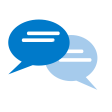13-04-2021
20:22
(Bijgewerkt op
28-01-2022)
Zoeken
Suggesties inschakelen
Met de functie voor automatische suggesties kunt u uw zoekresultaten snel verfijnen doordat mogelijke overeenkomsten wordt voorgesteld terwijl u typt.
Inloggen
Mijn Communities
Help
Log in of maak account aan
om een gepersonaliseerde navigatie te krijgen.
Log in of maak account aan
om een gepersonaliseerde navigatie te krijgen.
Releases Youforce Performance Management
Opties
- Mijn bijdragen
- Abonneren
- Bladwijzer
Sorteren op:
- 0 Antwoorden
- 0 kudos
- 238 Weergaven
- 0 Antwoorden
- 0 kudos
- 225 Weergaven
- 0 Antwoorden
- 0 kudos
- 237 Weergaven
- 0 Antwoorden
- 0 kudos
- 219 Weergaven
- 0 Antwoorden
- 0 kudos
- 200 Weergaven
Over Visma | Raet
Copyright 2019 Visma Community. All right reserved.